Components
Components are the building blocks of a page. When selected, you can configure them in detail using the “Design,” “Data,” and “Action” tabs in the right sidebar.
This document focuses on the “Design” tab; configurations for “Data” and “Action” are discussed at the end.
Add Components
Click the “Add Component” button in the left sidebar to open the component list. You can also quickly access this list using the shortcut (⌥ C | Alt C).
The Editor provides three types of component resources:
- System Components
- Custom Components
- Code Components
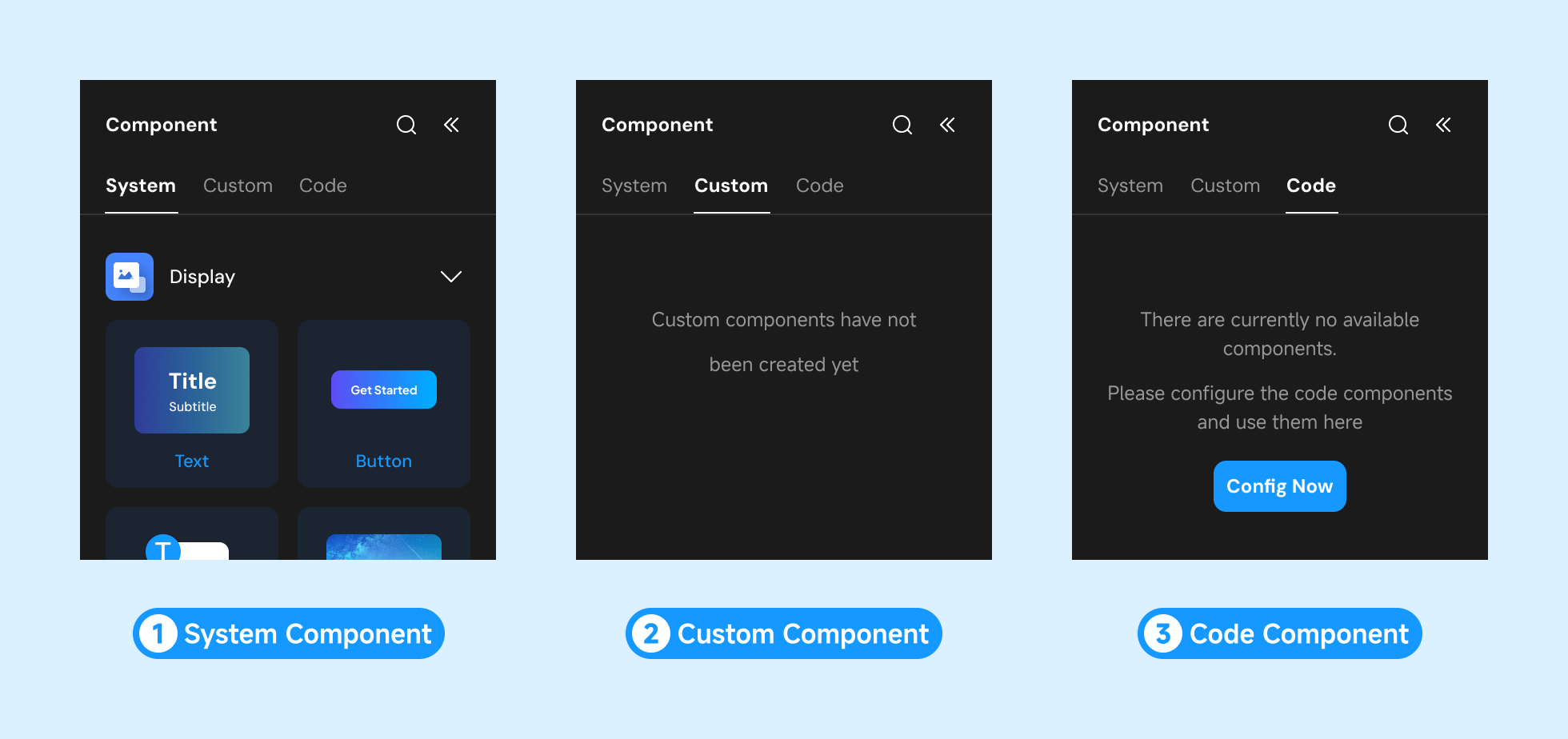
You can add components in three ways:
- Select the target container and double-click the component to add it.
- Drag the desired component into the target container.
| Double-click to add component | Drag to add component |
|---|---|
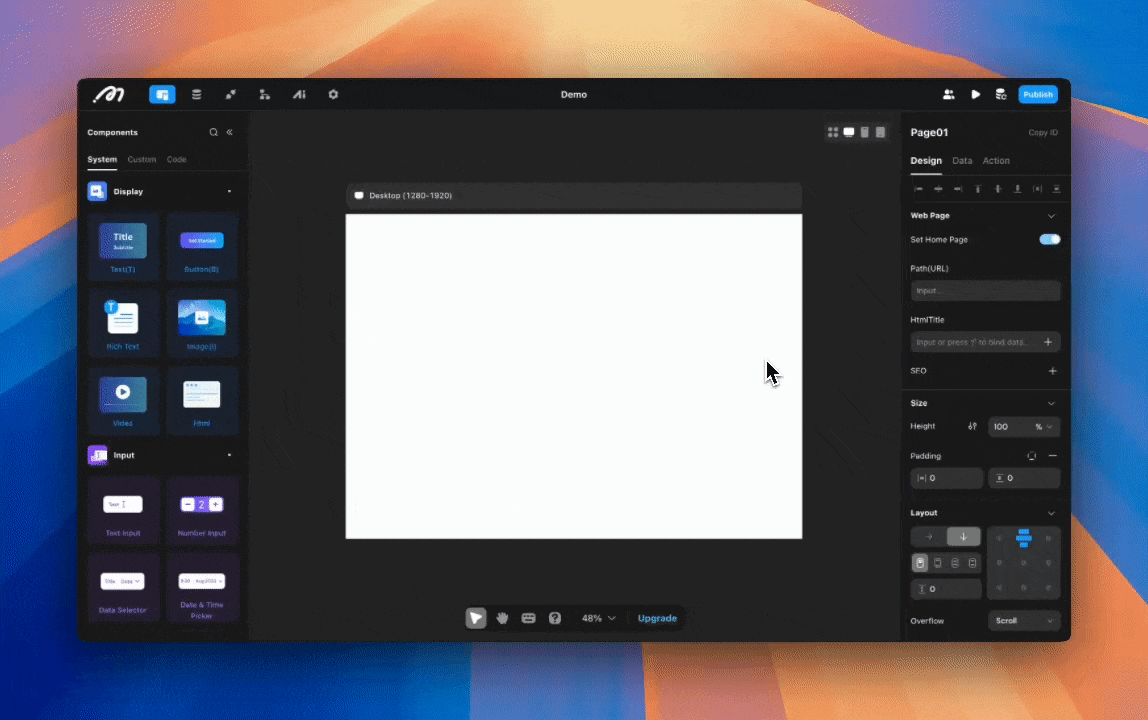 | 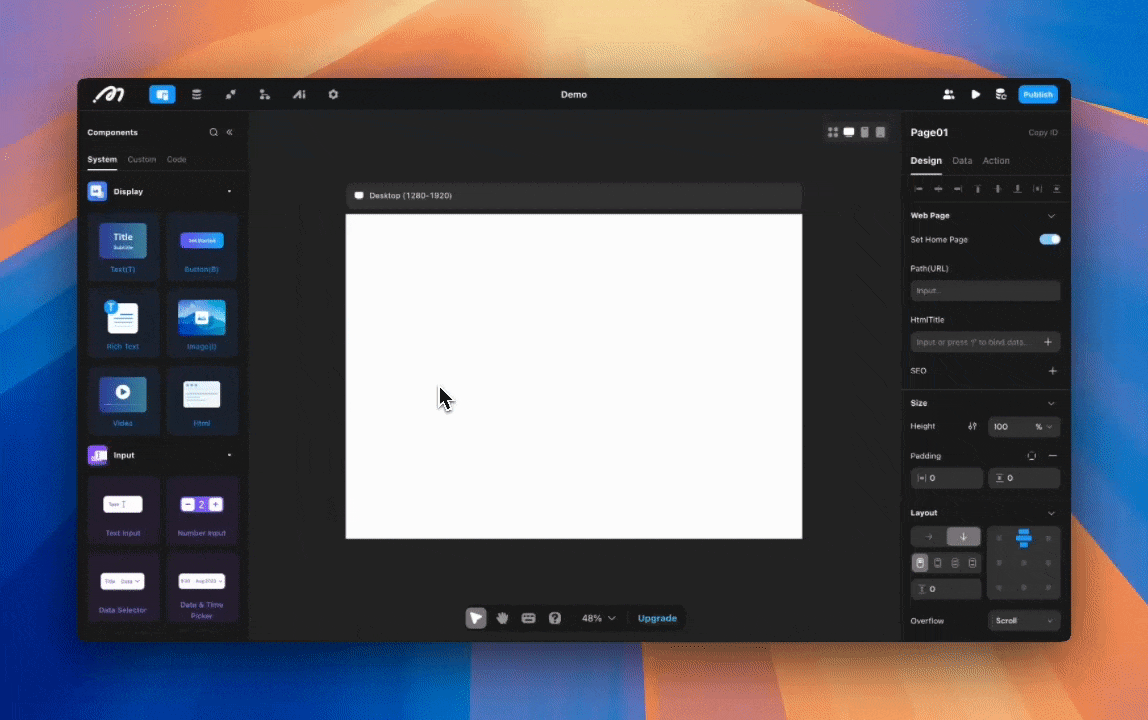 |
- Use the following shortcuts to add frequently used components to a page or container-type component:
- Text — T
- Button — B
- Image — I
- View — F
Component Management
Right-click a component to access the management menu with these options:
- Copy: Copy the component (⌘ C | Ctrl C)
- Cut: Cut the component (⌘ X | Ctrl X)
- Paste: Place the copied or cut component into the target container (⌘ V | Ctrl V)
- Duplicate: Create a copy of the component at the same level (⌘ D | Ctrl D)
- Select: Use the selected component as a reference to select other content on the same page
- Move: Change the component’s hierarchical position
- Rename: Modify the component name (⌘ R | Ctrl R)
- Save as “Custom Component”: Save the selected component to the “Custom Component” list (⇧⌘ K | Shift Ctrl K)
- Create View: Wrap the selected content into a View (⌘ G | Ctrl G)
- Delete: Remove the component
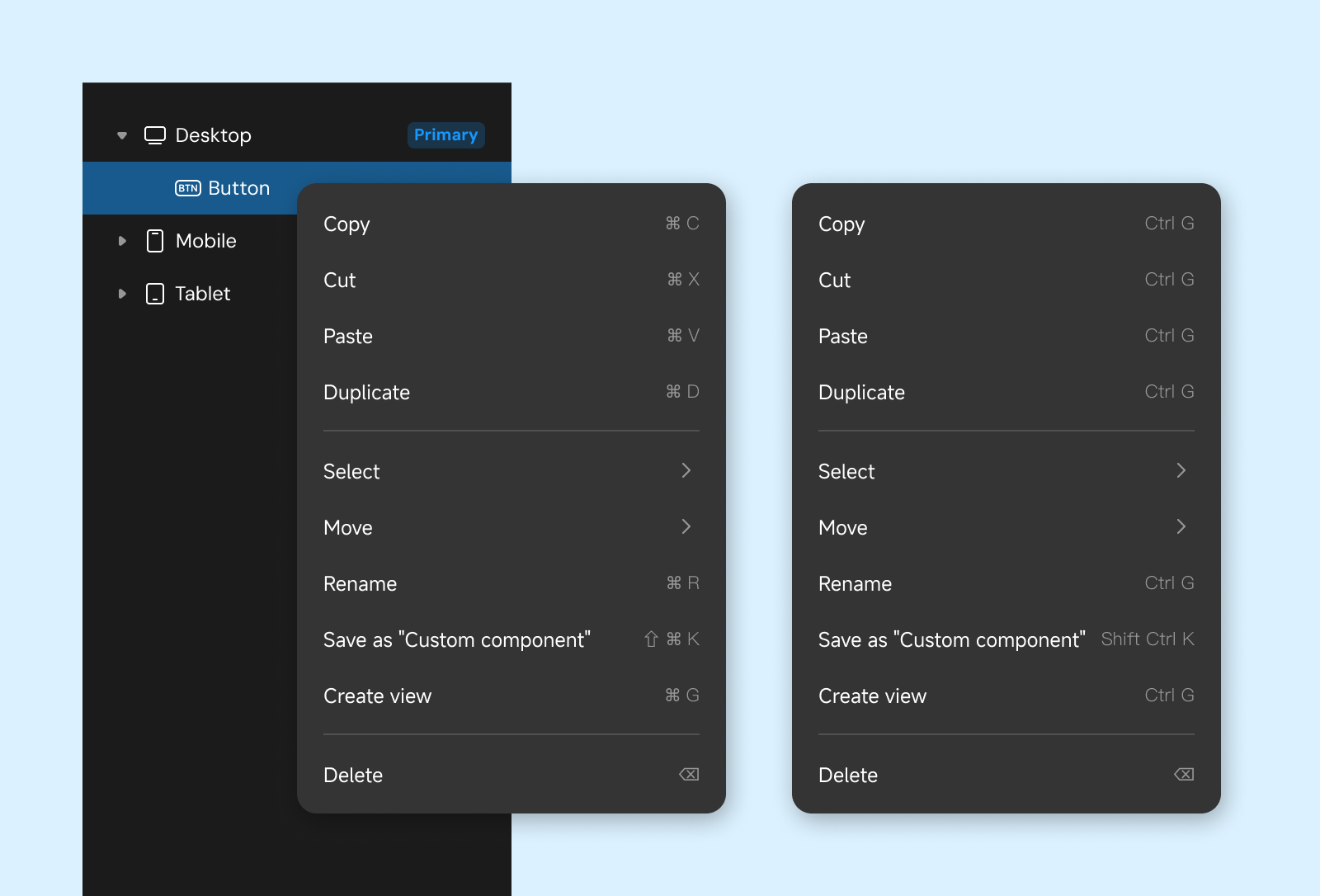
Configure Component - Title and ID
- Title: The title in the right sidebar defaults to the component/page name. Hover over the title to rename it.
- Copy ID: Each page and component has a unique ID. Use the “Copy ID” option in the right sidebar to share component information for locating and debugging.

Configure Component - Design
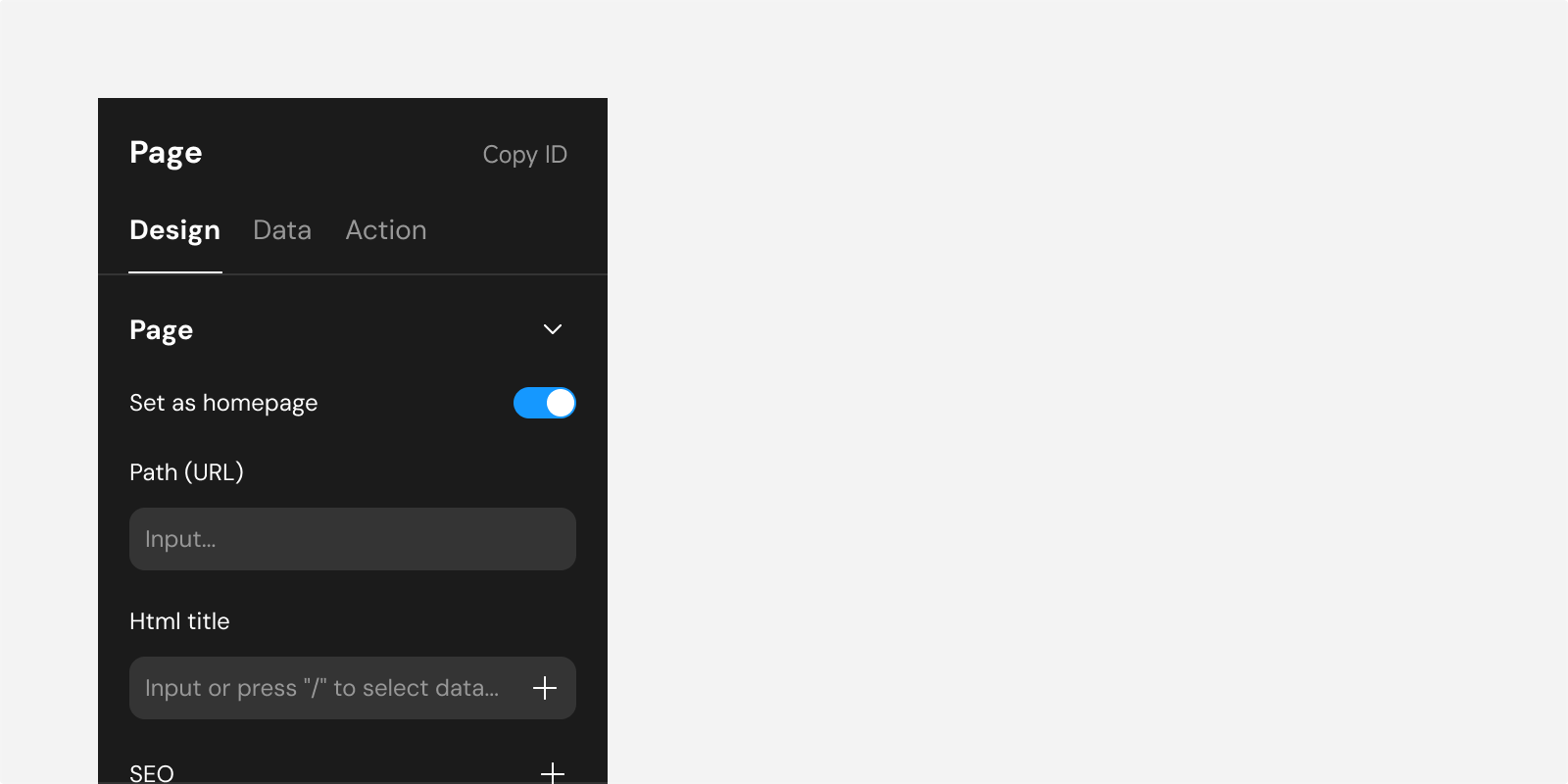
Alignment and Distribution
Components with a “relative” layout mode adhere to their parent’s layout rules and are not affected during alignment and distribution.
Alignment options help arrange components on a page. Effects vary depending on whether a single component or multiple components are selected.
Select Single: Align the component relative to its parent container or page.
Select Multiple: Align components relative to each other.

- Align Left
- Align Center Horizontally
- Align Right
- Align Top
- Align Center Vertically
- Align Bottom
- Distribute Horizontally (requires multiple selections): Outer components remain fixed while inner components are evenly distributed horizontally.
- Distribute Vertically (requires multiple selections): Top and bottom components remain fixed while inner components are evenly distributed vertically.
Custom Configuration
The first section under “Design” provides configurations unique to the selected component, labeled accordingly. For instance, selecting a List component displays settings such as headers or carousels that are specific to Lists.
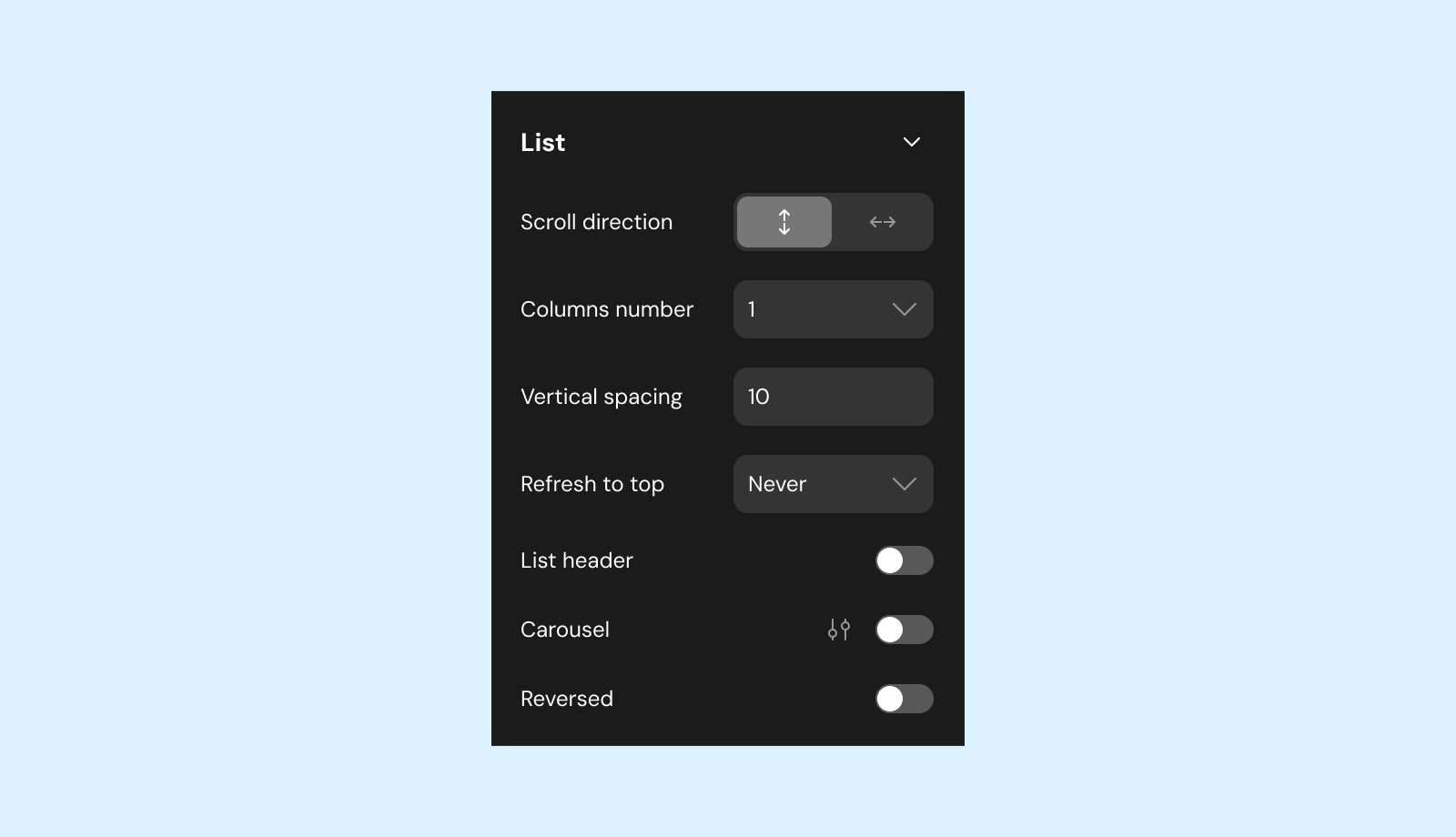
Most configuration items in the image apply only to the List component, such as headers, carousels, etc. These configurations do not have general formatting properties and are thus considered “Custom Configuration.”
Position
This section configures the component’s position on the page. For detailed guidance, refer to Layout and Position.
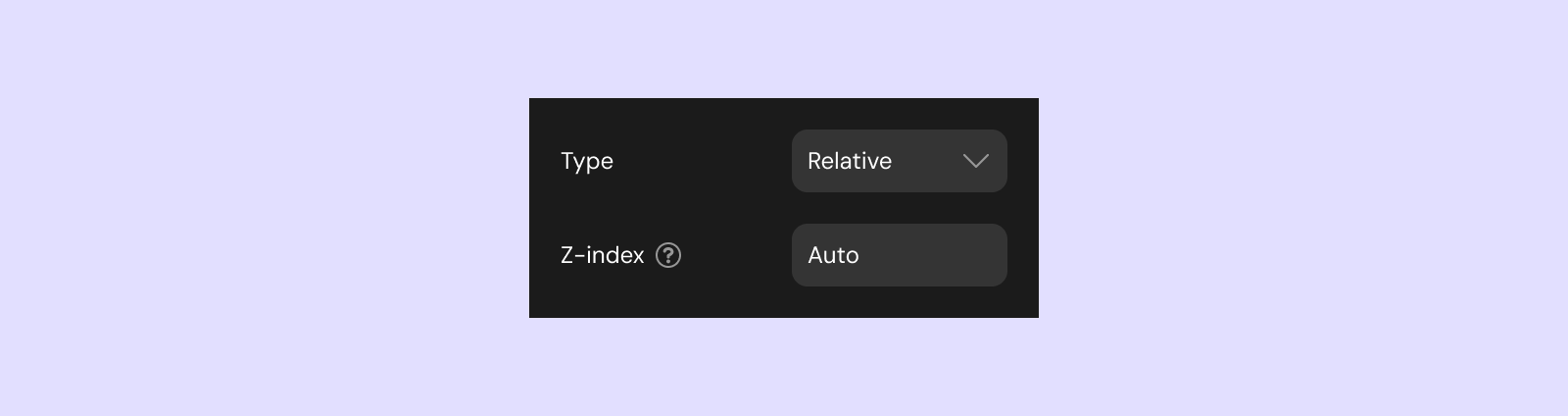
Size
Width & Height
Choose from different calculation methods to define the component’s size:
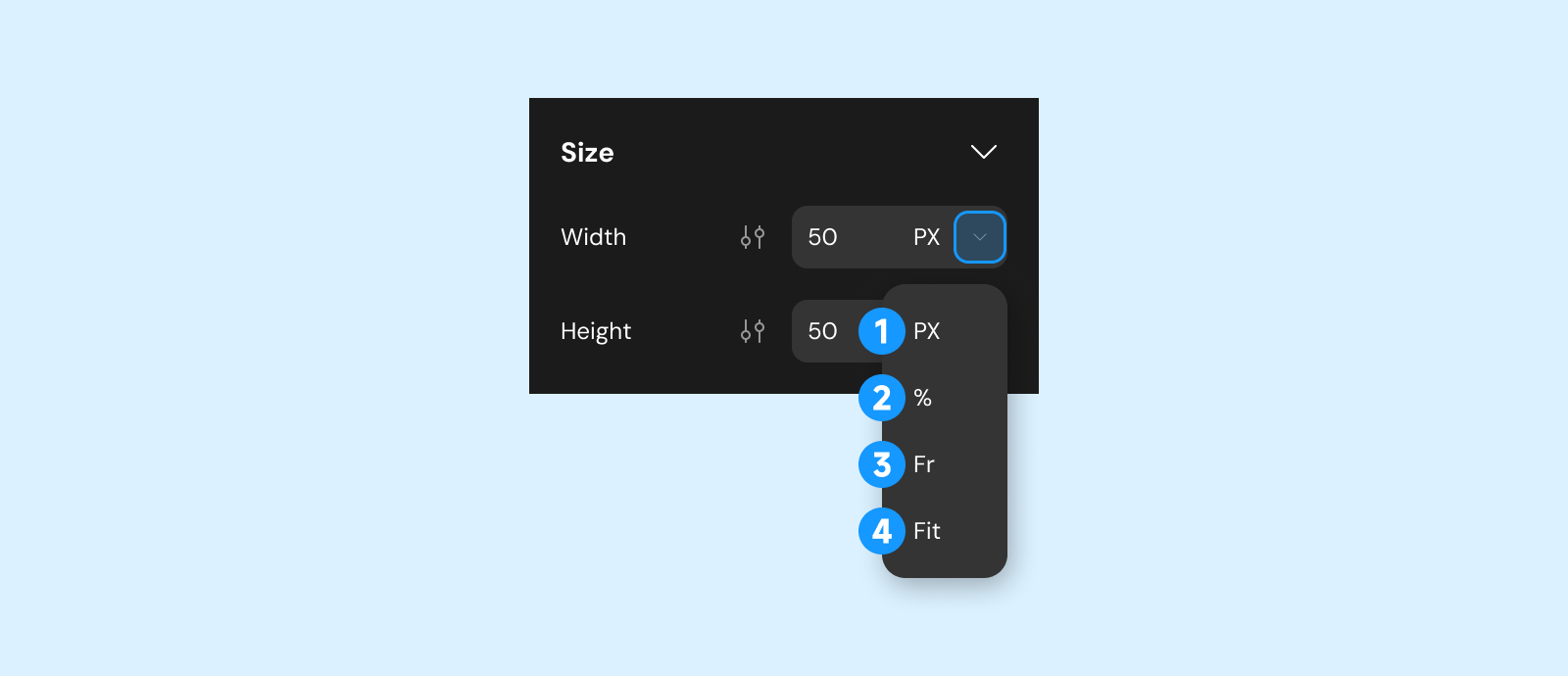
-
PX: Fixed size.
-
%: Percentage of the parent container’s size.
-
Fraction (fr): Proportional allocation of remaining space in CSS Grid layouts.
Depends on the parent’s layout direction (e.g., vertical for height, horizontal for width).
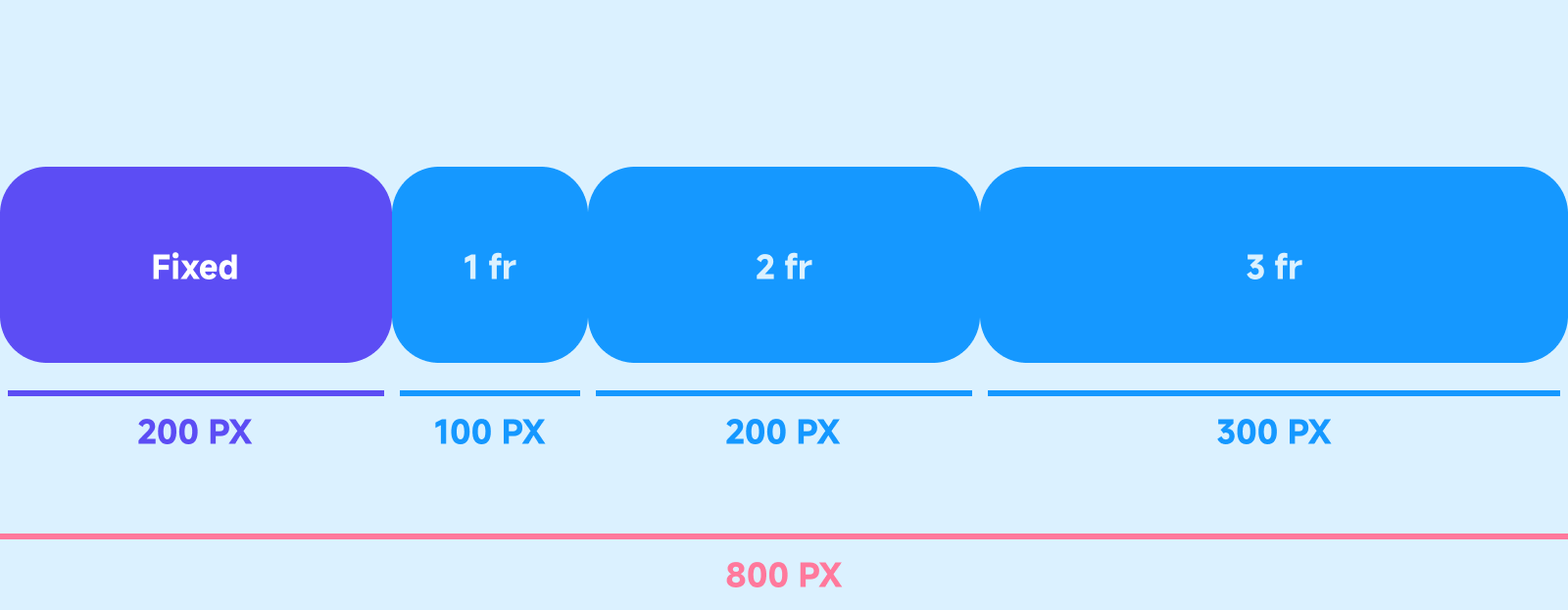
-
Fit: Automatically adjusts size based on internal content.
For percentage or fraction-based dimensions, you can specify minimum and maximum constraints:
| Min Size | Max Size | Remove Size |
|---|---|---|
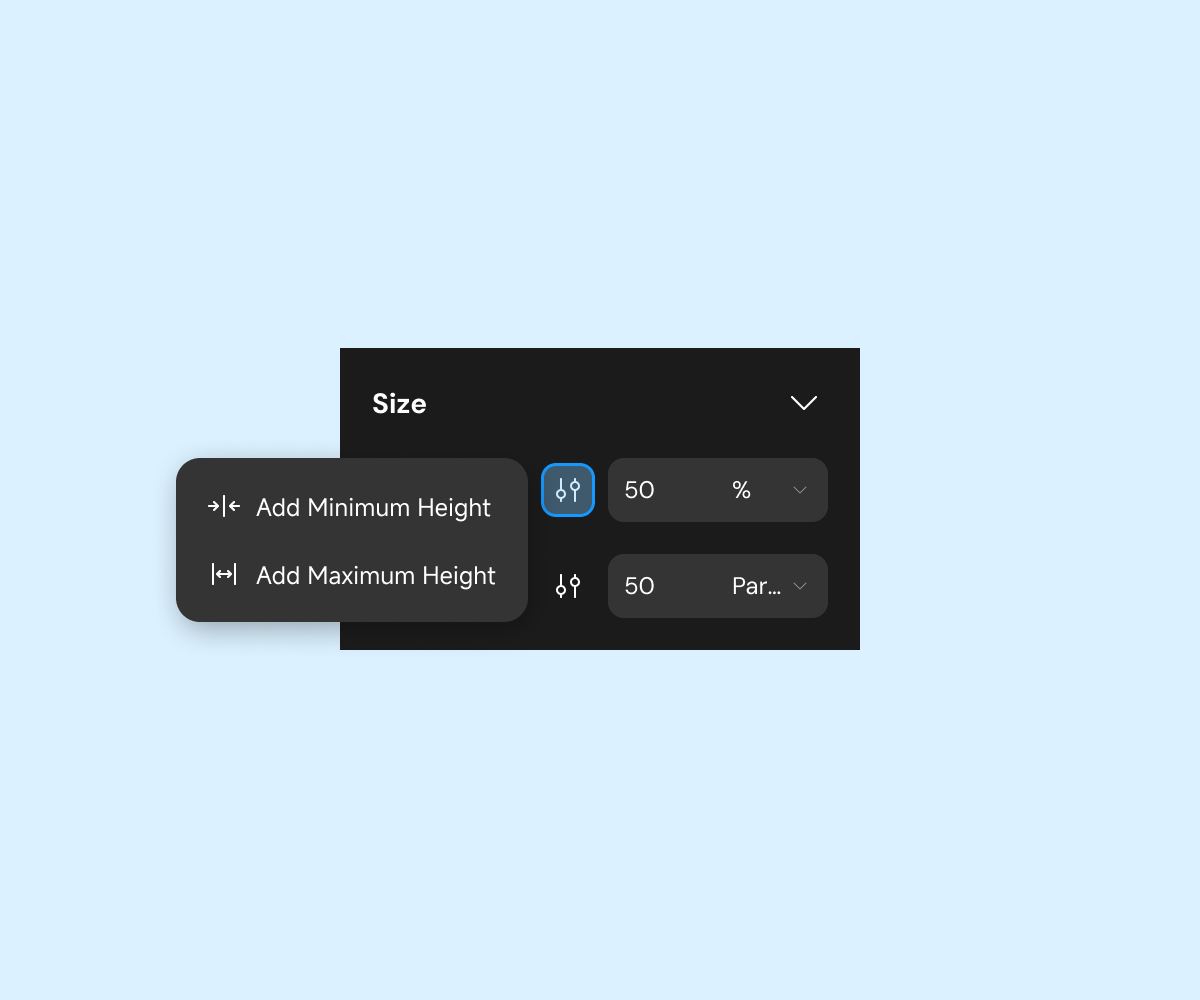 | 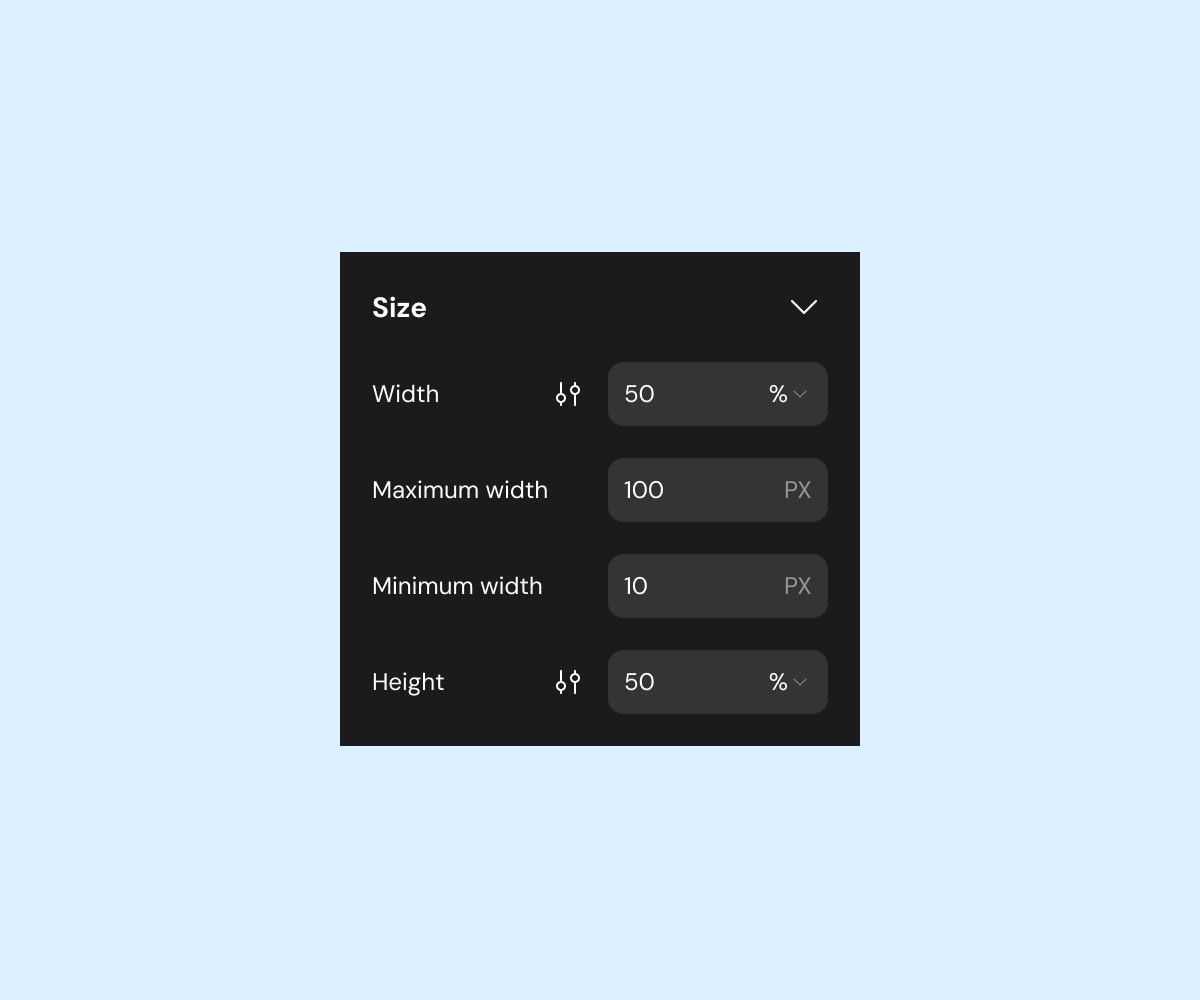 | 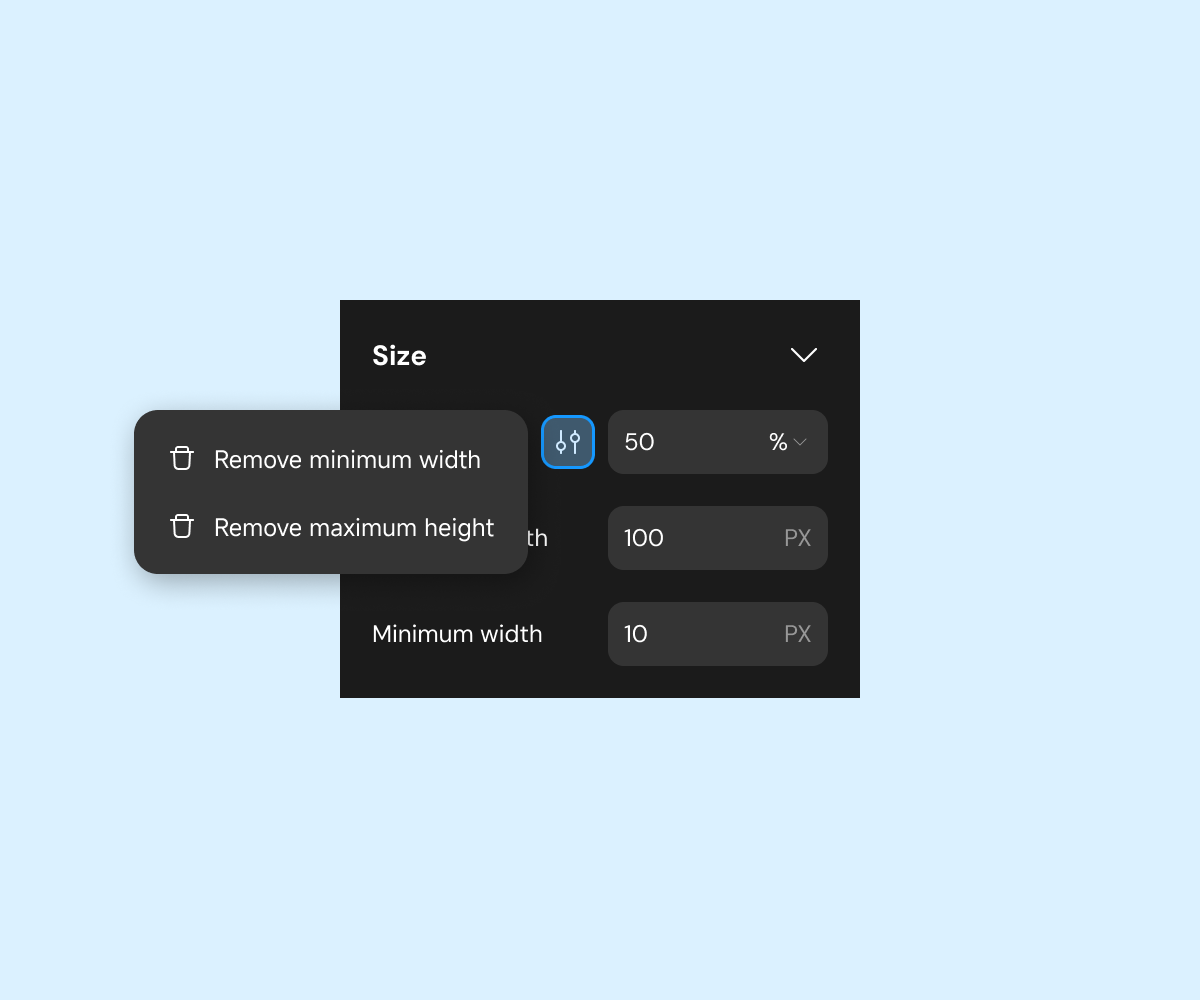 |
Margin & Padding
Margin: Adjusts the space between a component and its surroundings.
| Margin | Margin Intro |
|---|---|
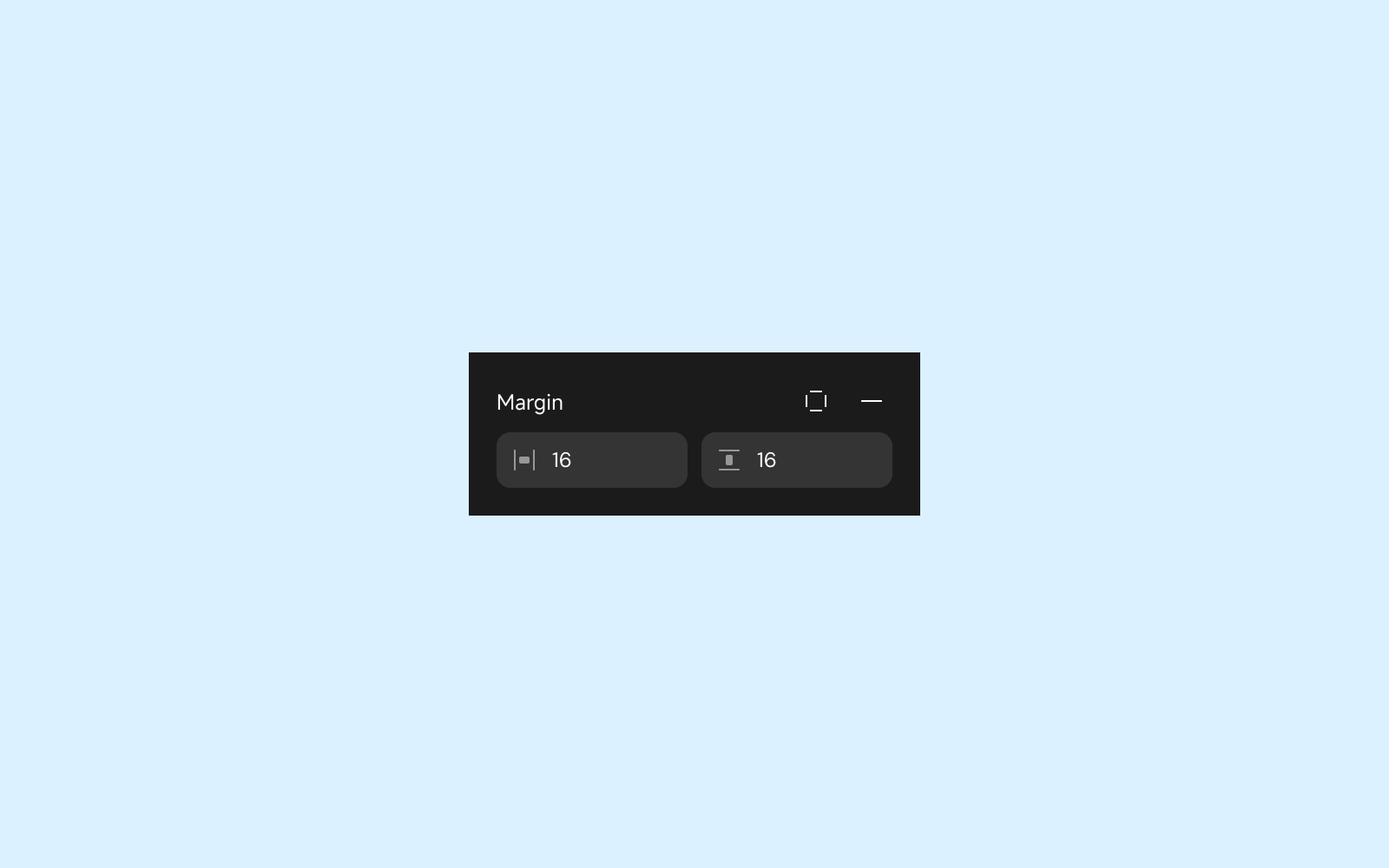 | 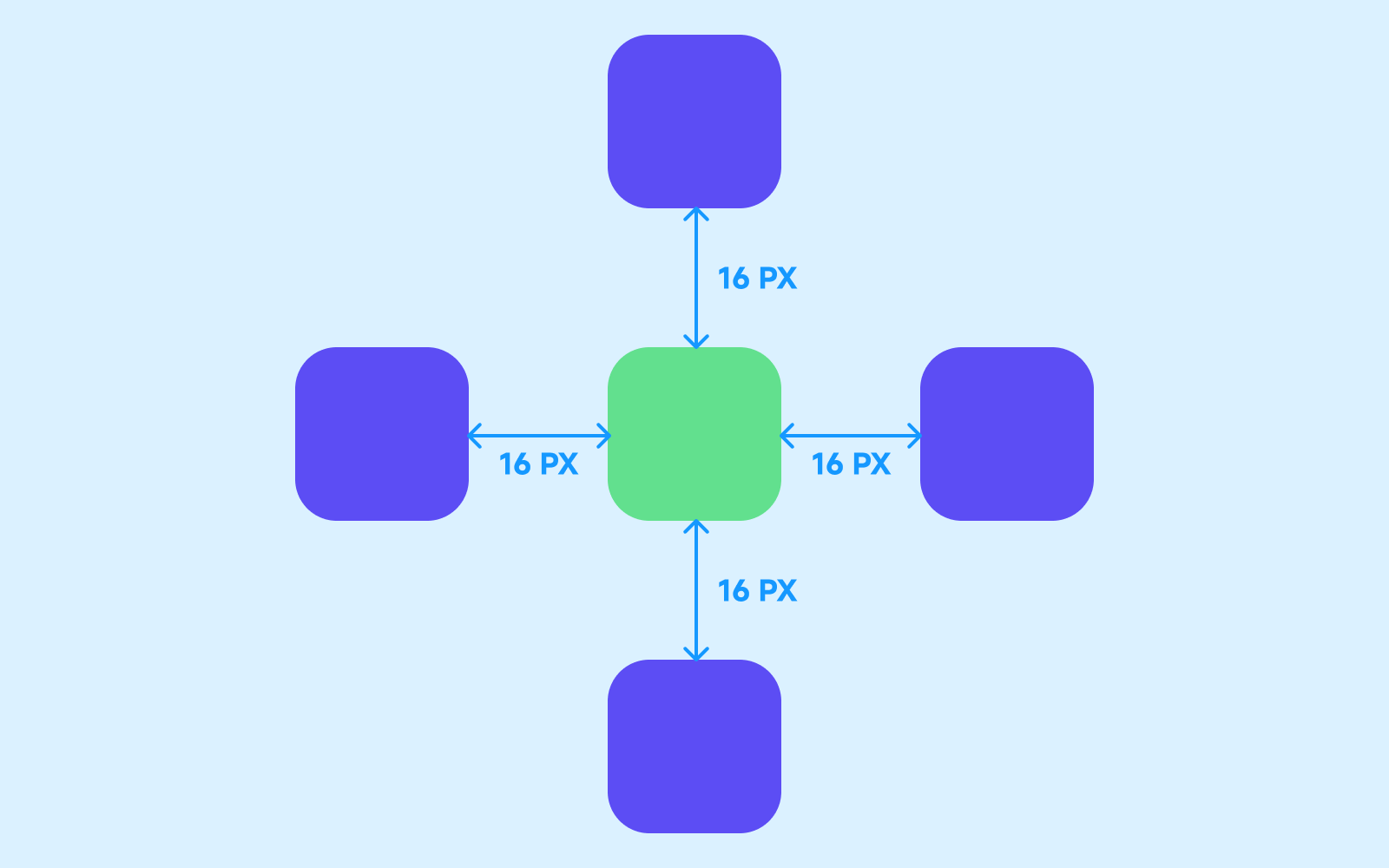 |
Padding: Adjusts the space between the component’s content and its edges.
| Padding | Padding Intro |
|---|---|
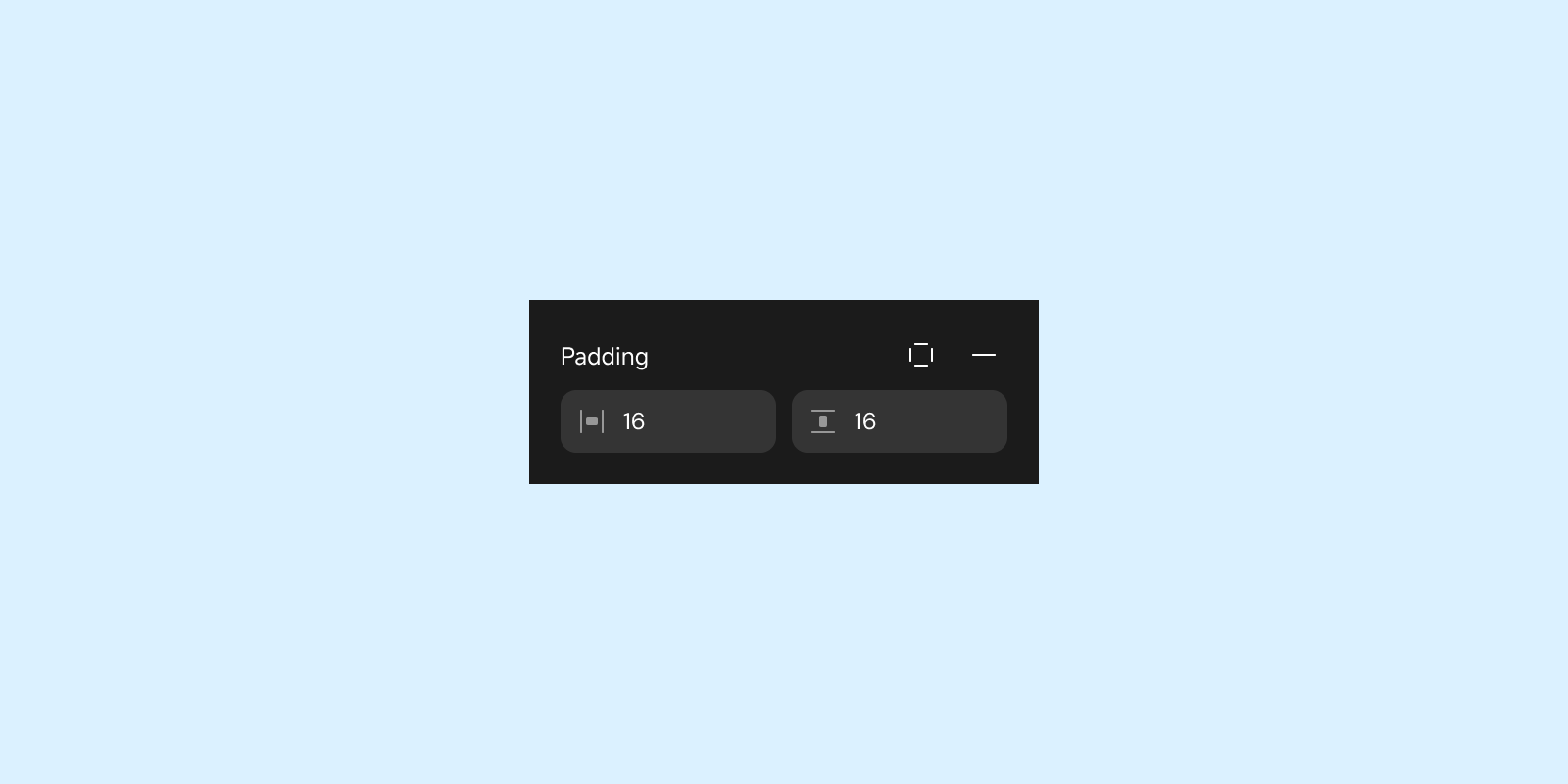 | 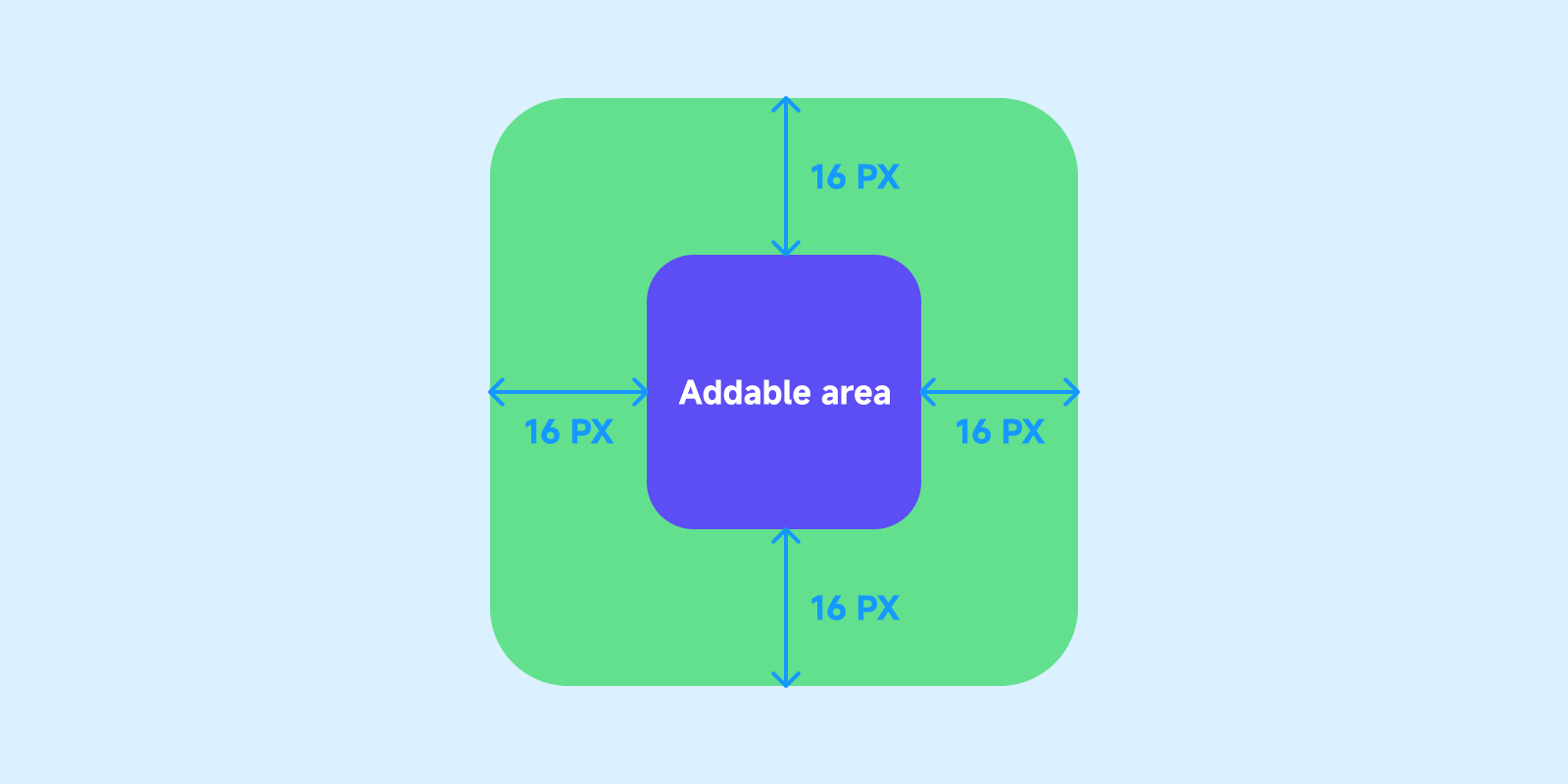 |
By default, margins can be configured simultaneously for all sides. To configure individual sides, click the style icon.
| Padding all sides icon | Padding all sides configuration |
|---|---|
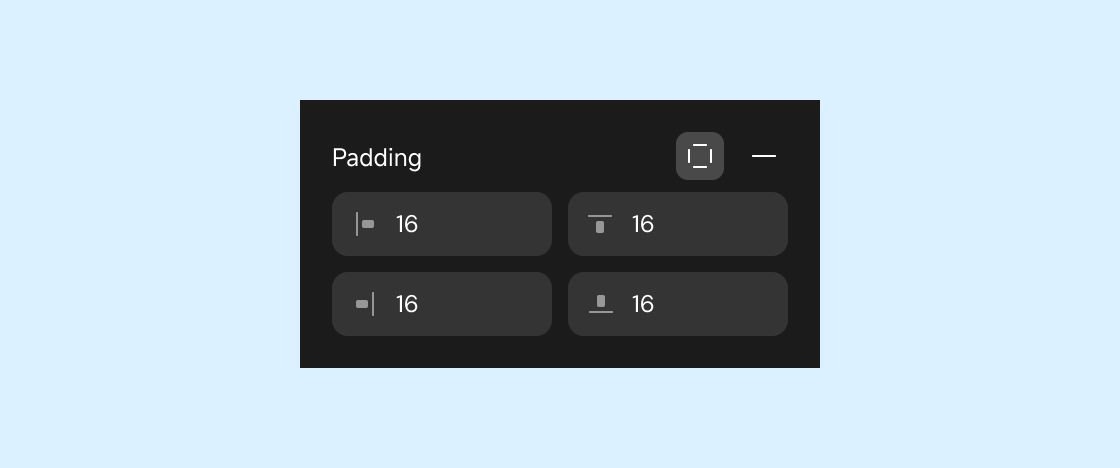 |
Layout
Applies only to container-type components and pages.
Configures the arrangement of components inside a container or page. For more details, see Layout and Position.
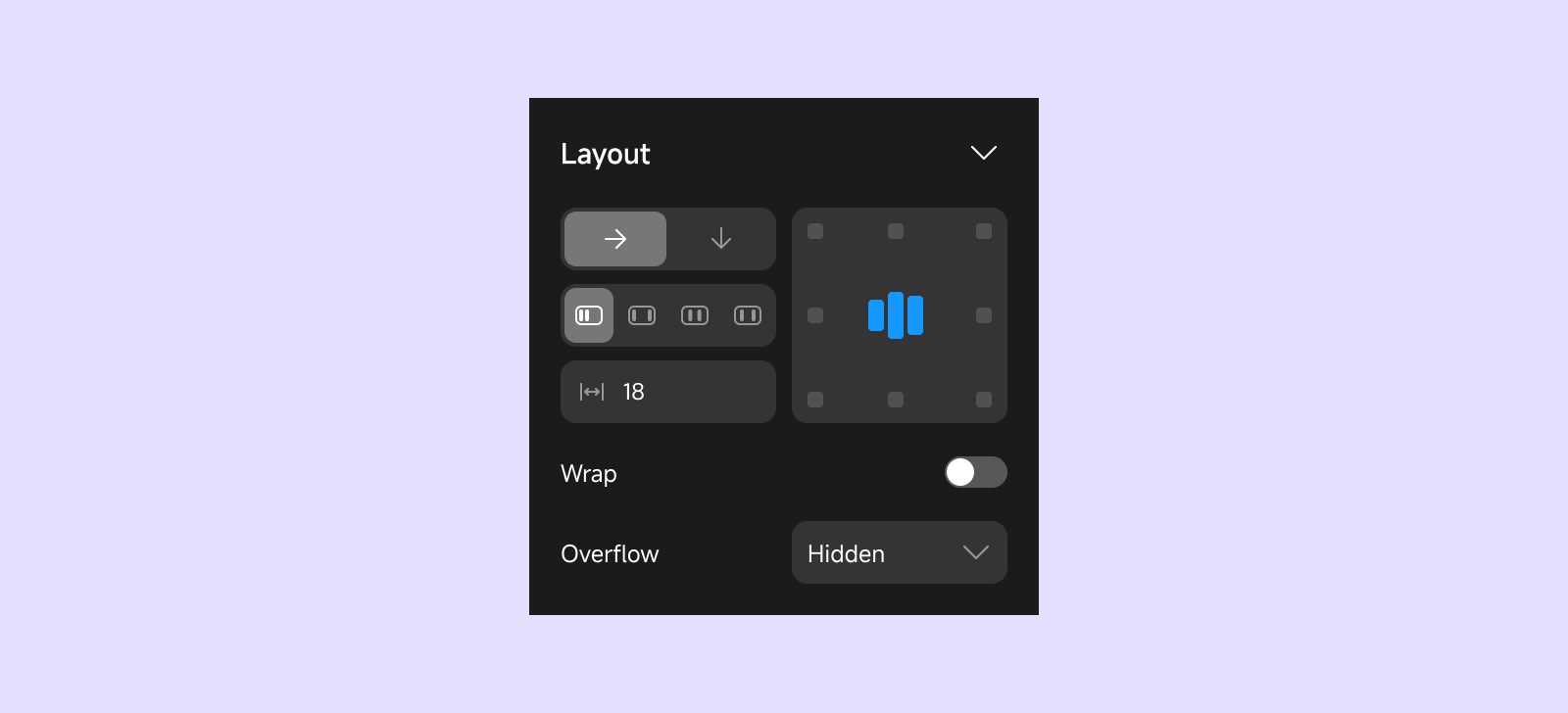
Style
Configures component styles and visual effects.
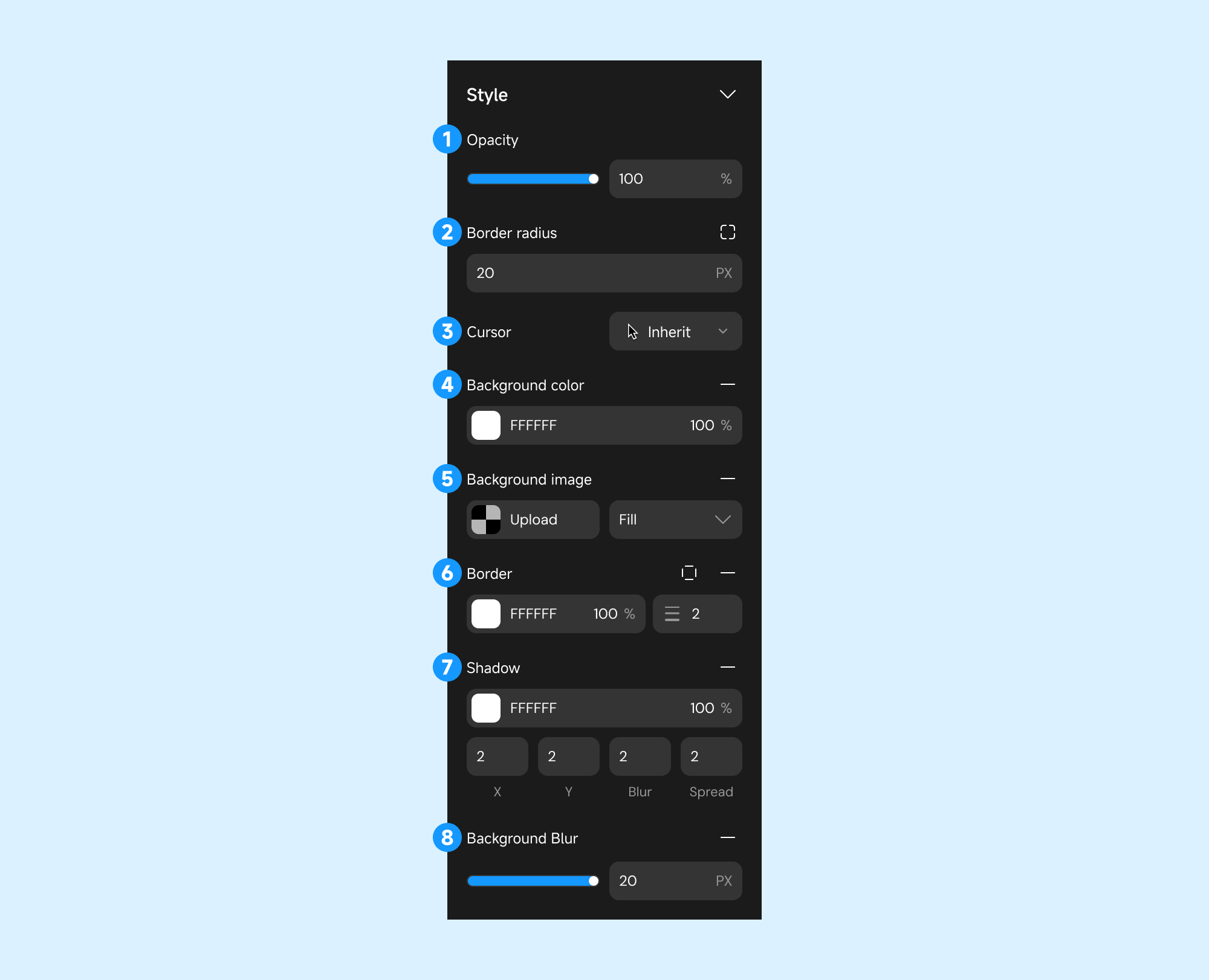
- Opacity: Adjust transparency.
- Border Radius: Set corner curvature.
- Cursor Style: Change pointer style on hover.
- Background Color: Set background color.
- Background Image: Use local or remote images.
- Border: Configure border color and thickness.
- Shadow: Add shadow effects.
- X (Horizontal Offset): The position of the shadow in the horizontal direction.
- Y (Vertical Offset): The position of the shadow in the vertical direction.
- Blur: Control the degree of shadow blur.
- Spread: Control the size of the shadow (expand or contract).
- Background Blur: Apply blur effects to the background.
When used together, border-radius and gradient borders may not work as expected.
Animation
Add animations triggered by specific user interactions.
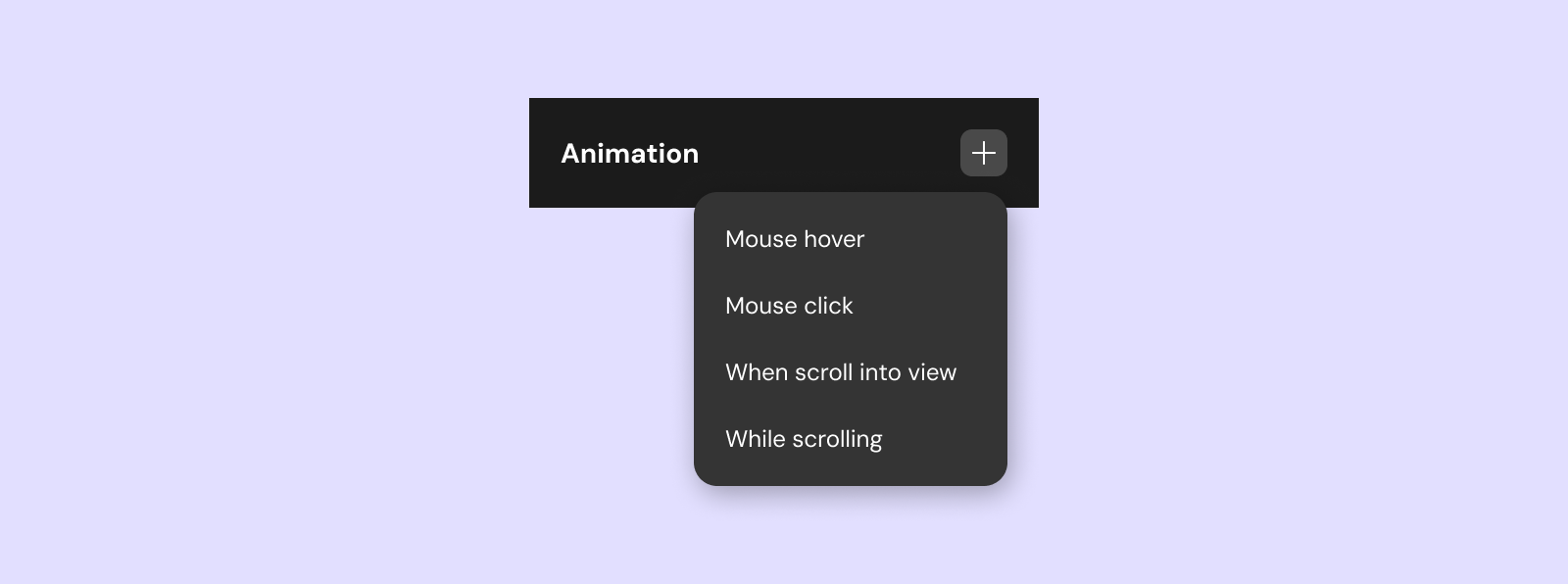
There are currently four trigger methods for animations.
- On Hover: Triggered when hovered over.
- On Click: Triggered when clicked.
- On Scroll to Component: Triggered when scrolled into view.
- On Scroll: Dynamically triggered based on scroll position.
Text
If the selected component contains text, configure text properties in this section.
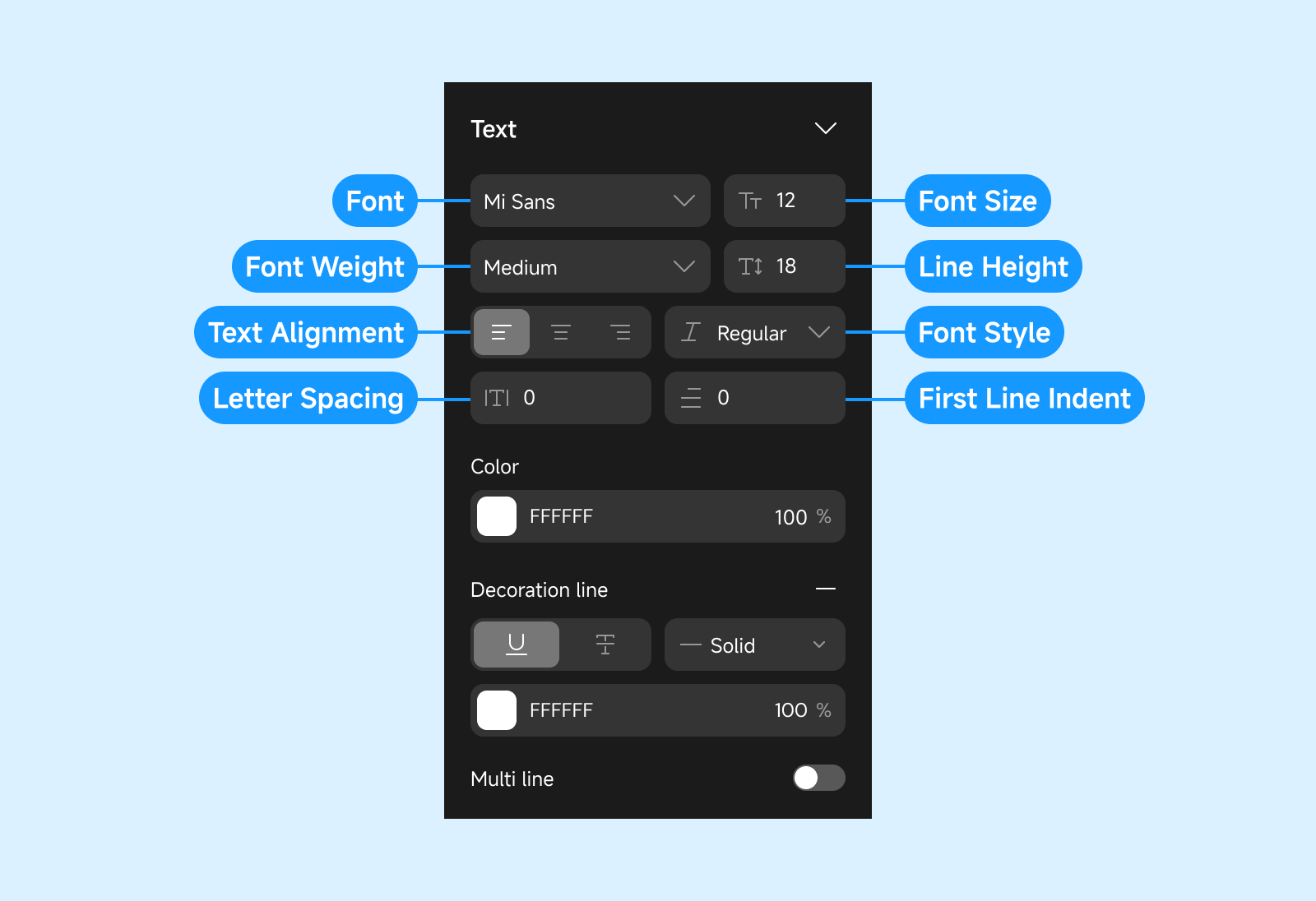
Configure Component - Data
Configure the data source for components. Supported for List, Select View, Table, and other data-driven components. For more details, see Data.
Configure Component - Action
Define actions triggered by user interactions or events such as clicks, refreshes, or List scroll events.
For more information, see Action Configuration.
Additional Notes
-
Component Properties:
Some components have unique properties or advanced settings available in the right sidebar. Always review the sidebar for context-specific options. -
Component Hierarchy:
The left sidebar displays the component tree, making it easy to manage nesting and order. -
Shortcuts:
Use keyboard shortcuts for efficient editing. Refer to the Editor Overview for a full list of shortcuts. -
Custom and Code Components:
Custom and code components can be reused across projects. For more, see Custom Components.
By mastering component configuration in Momen, you can build flexible, interactive, and visually appealing applications with ease.