How to Build an AI Needs Analysis Project
Introduction
This guide walks you through building a needs analysis bot using Momen AI. The bot collects and analyzes customer needs and provides tailored advice.
See a live example at Momen AI .
For UI and interaction design, see User Interface and Interaction Design .
Steps
Data Storage
- Prepare your UI and data input fields.
- Create data models and fields to store customer information.
This ensures the AI has access to relevant data for analysis.
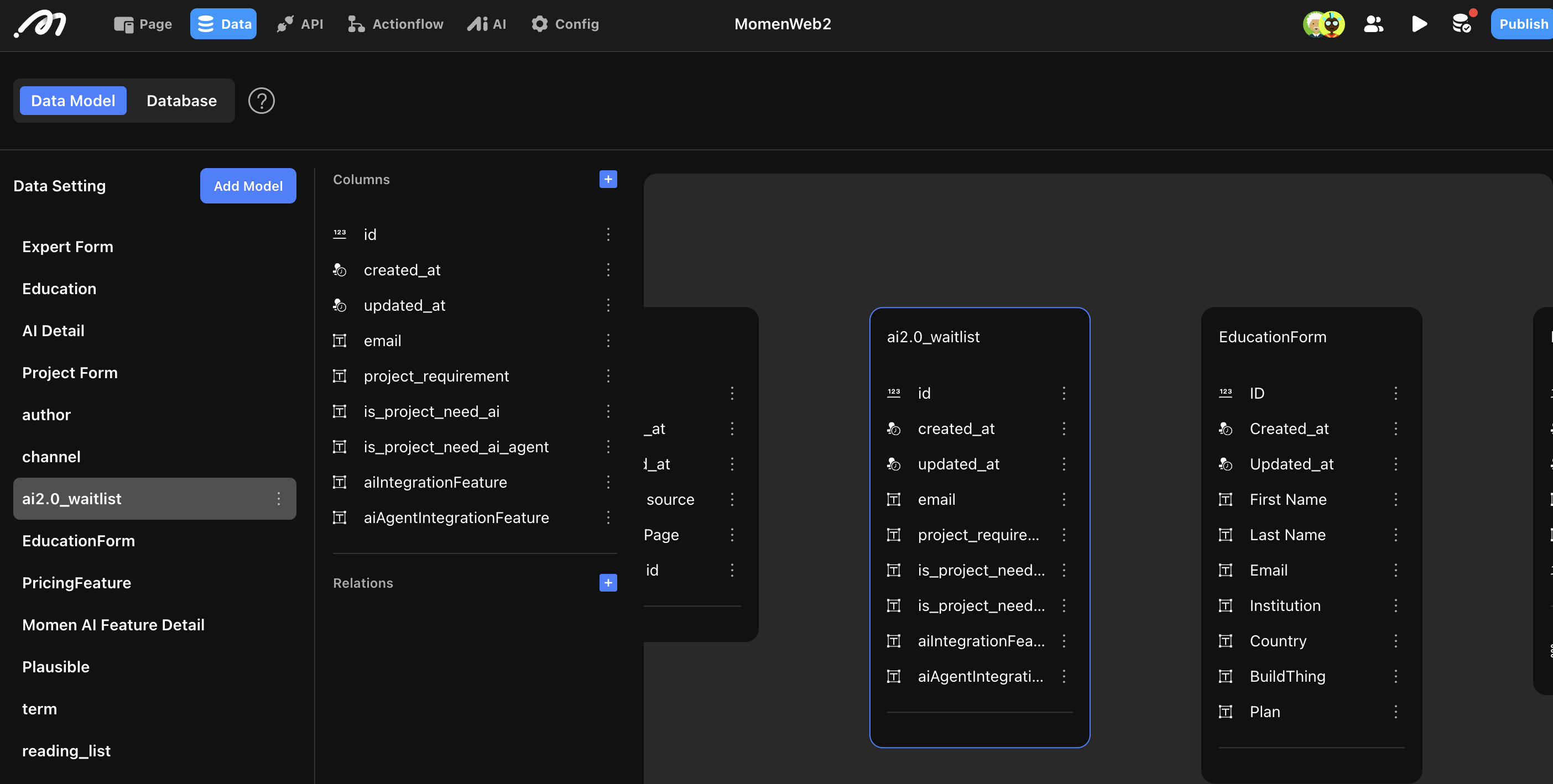
Configure Your AI
- Review AI configuration .
- In the Momen editor, go to AI configuration and click “Create.”
- Name your AI (e.g., “Project Analysis Assistant”).
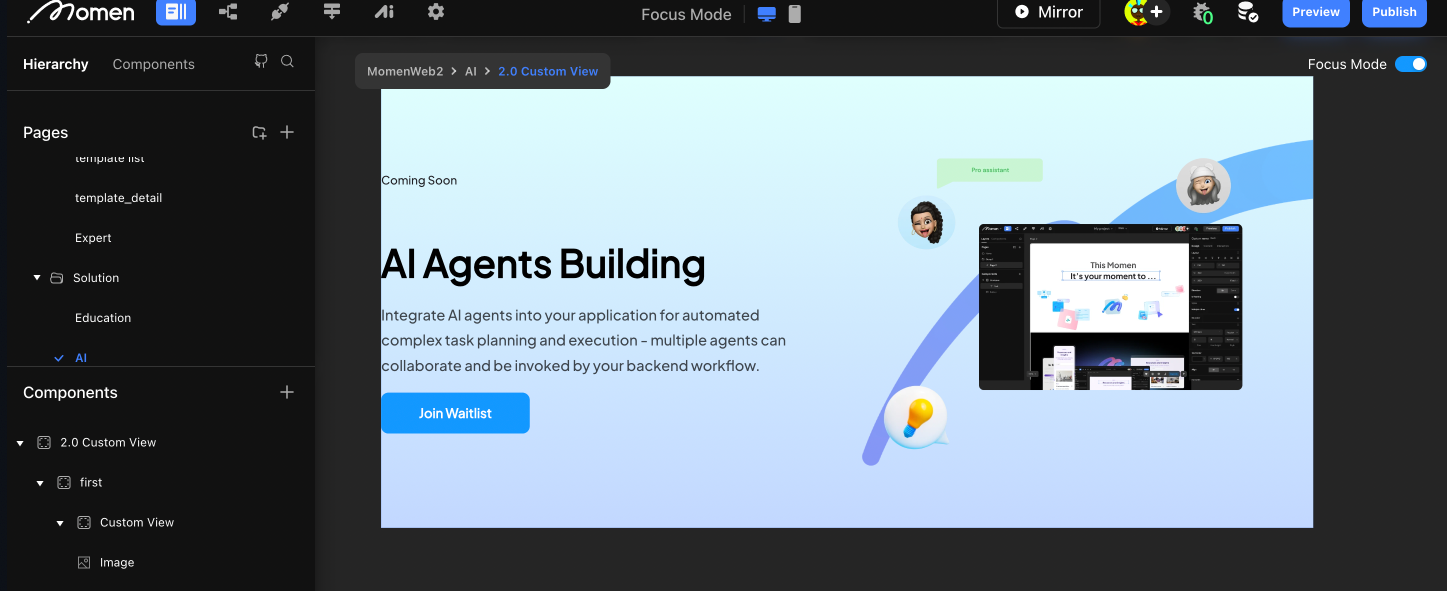
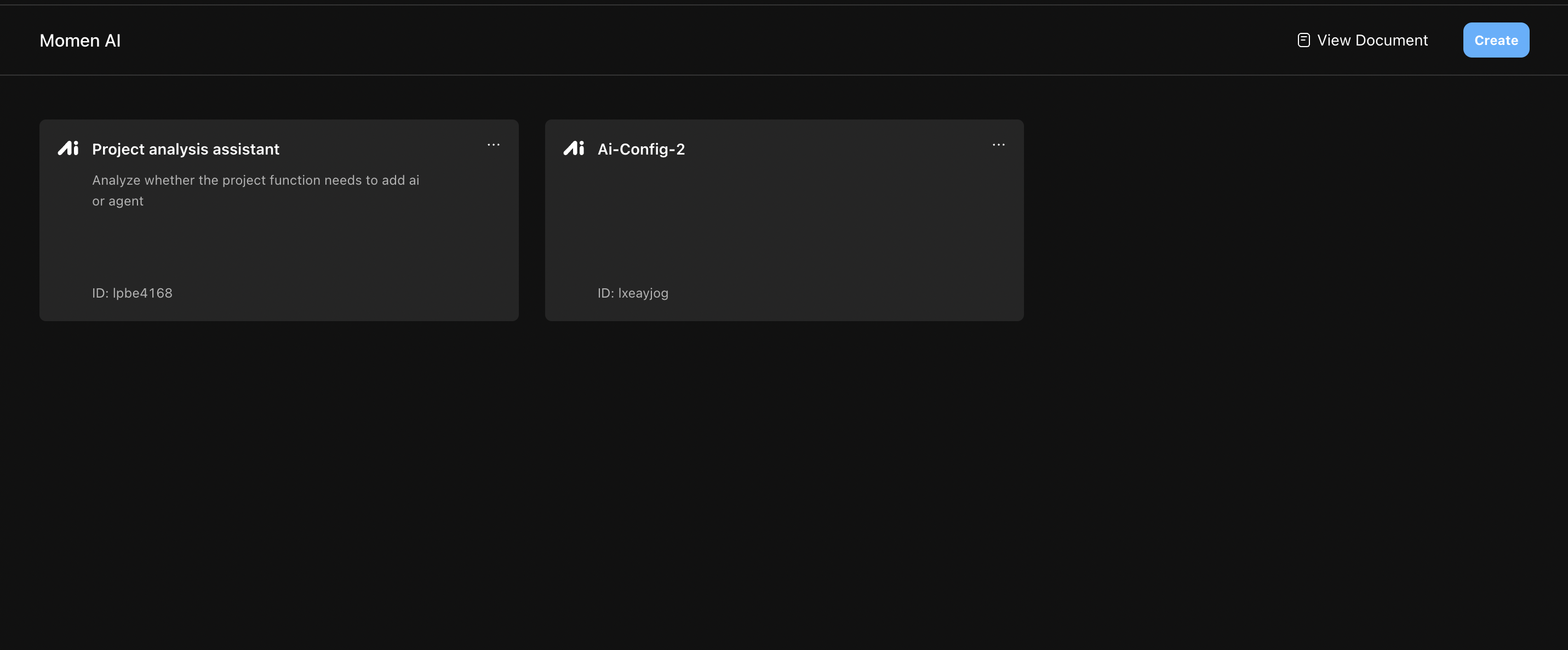
- Select your AI model.
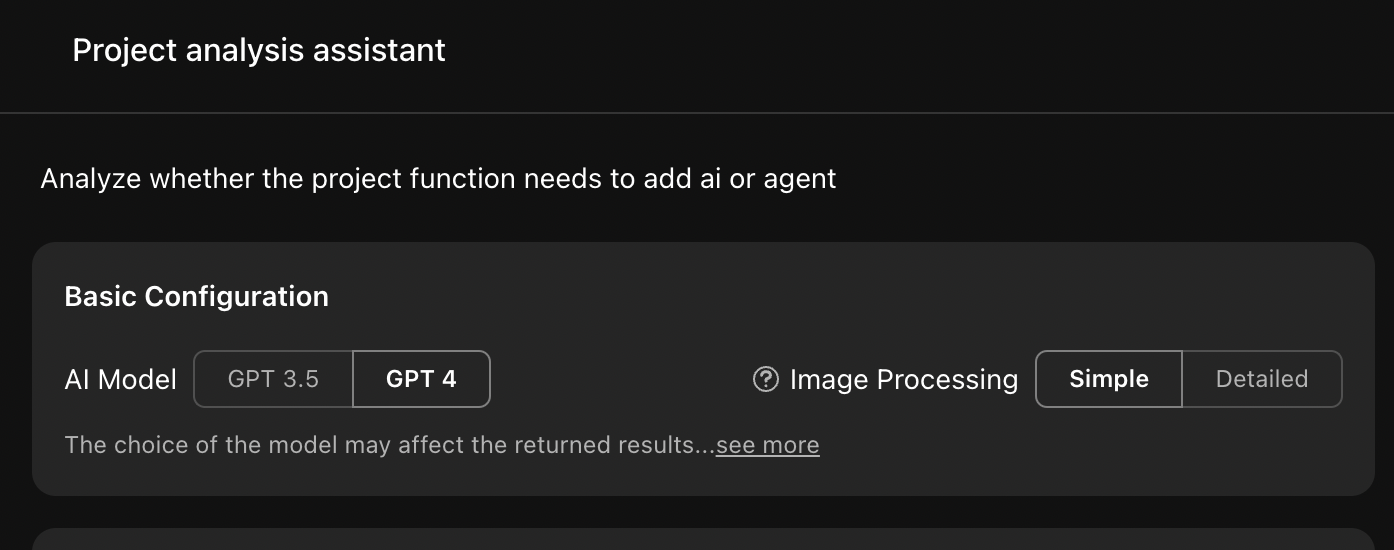
- In the input section, reference user input in the prompt by clicking ”+” and selecting the input field.
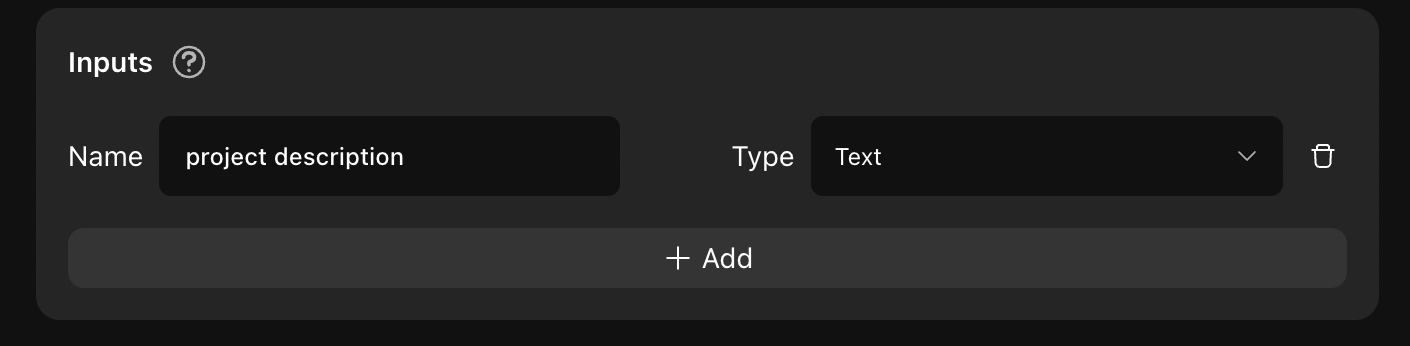
- Define the AI’s role and task details.
- Set the role (e.g., Momen expert).
- In task details, outline step-by-step instructions for the AI.
- Use task constraints to specify requirements (e.g., concise answers).
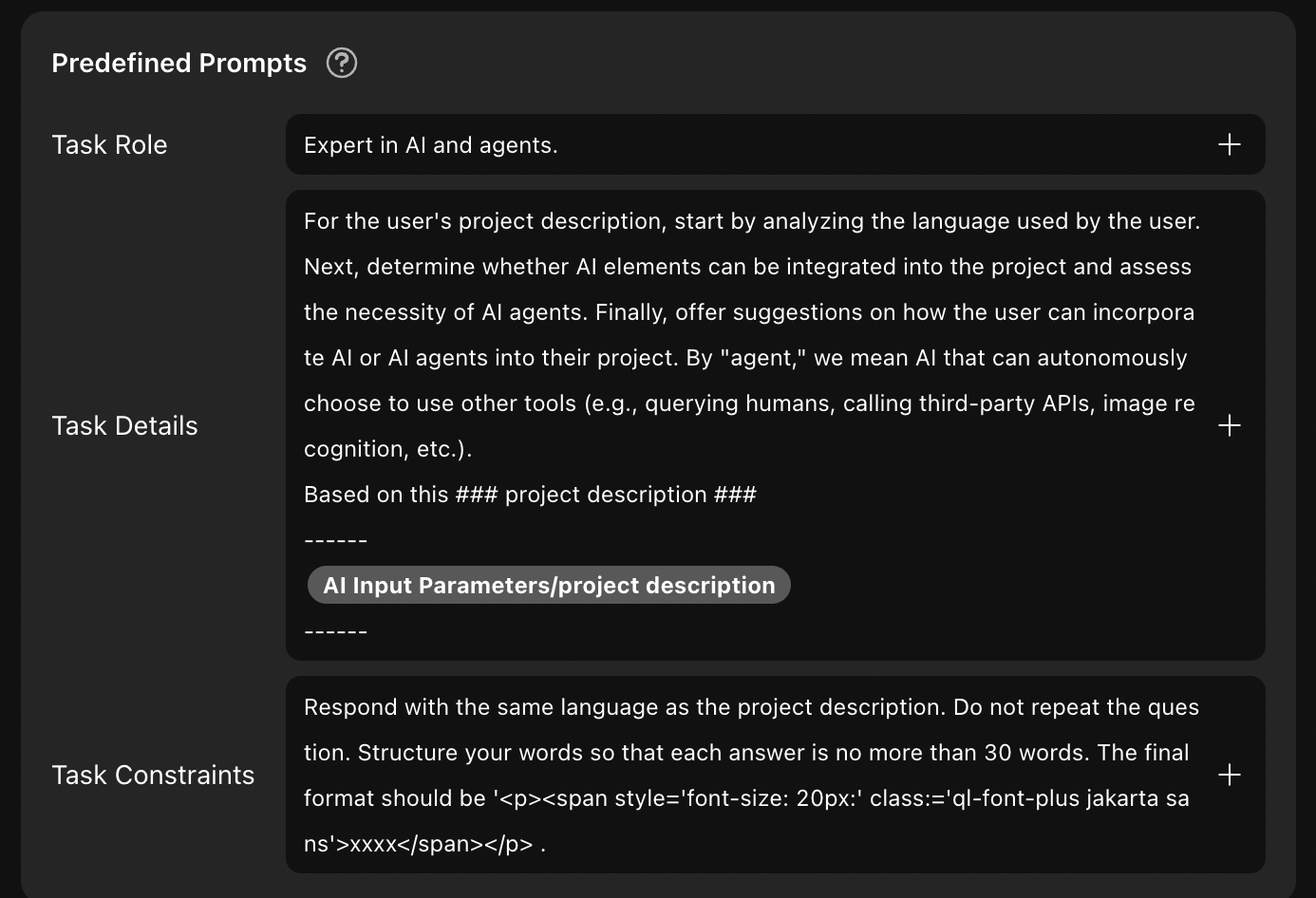
- In the contexts section, select data sources (Momen database, API) for the AI to use.
This enables fact-based, accurate answers.
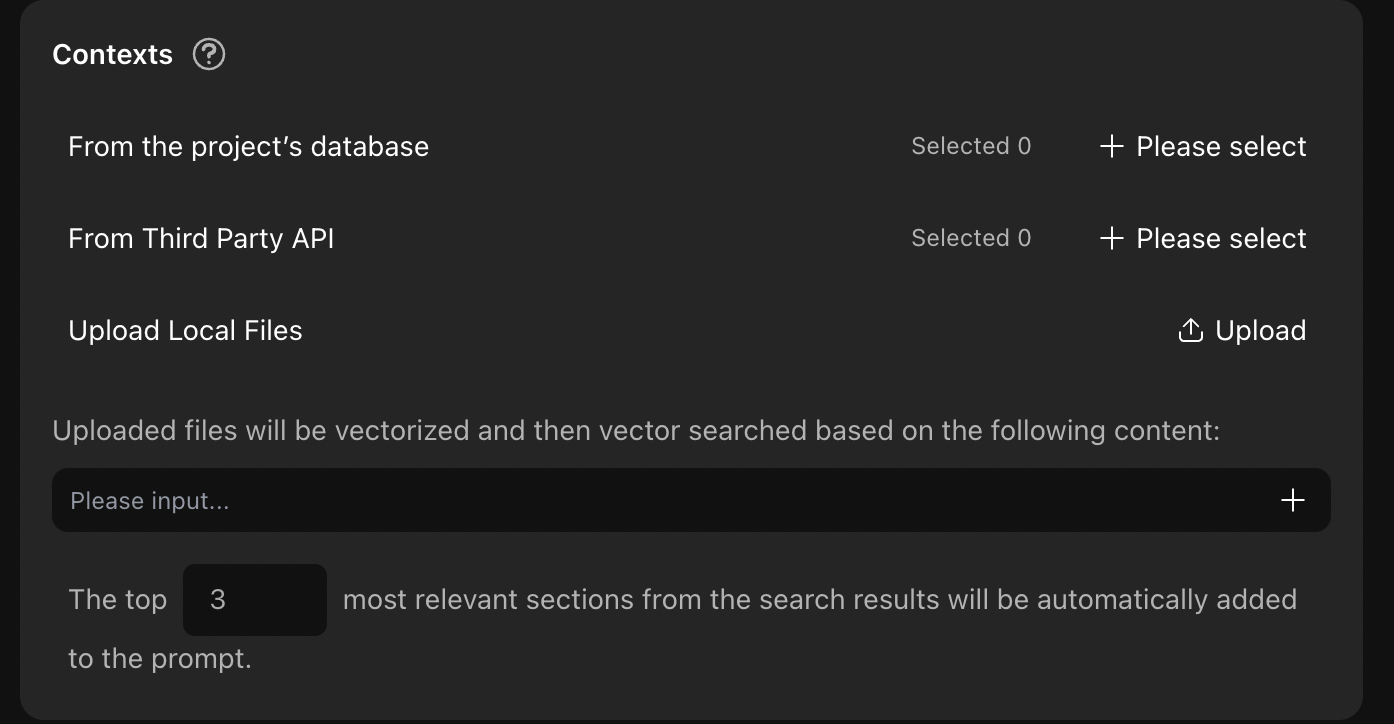
- Configure output format:
- Default: AI outputs results based on input (number, text, etc.).
- Custom: Define output as JSON with specific fields for structured results.
.png)
- Test your AI and adjust prompts as needed.
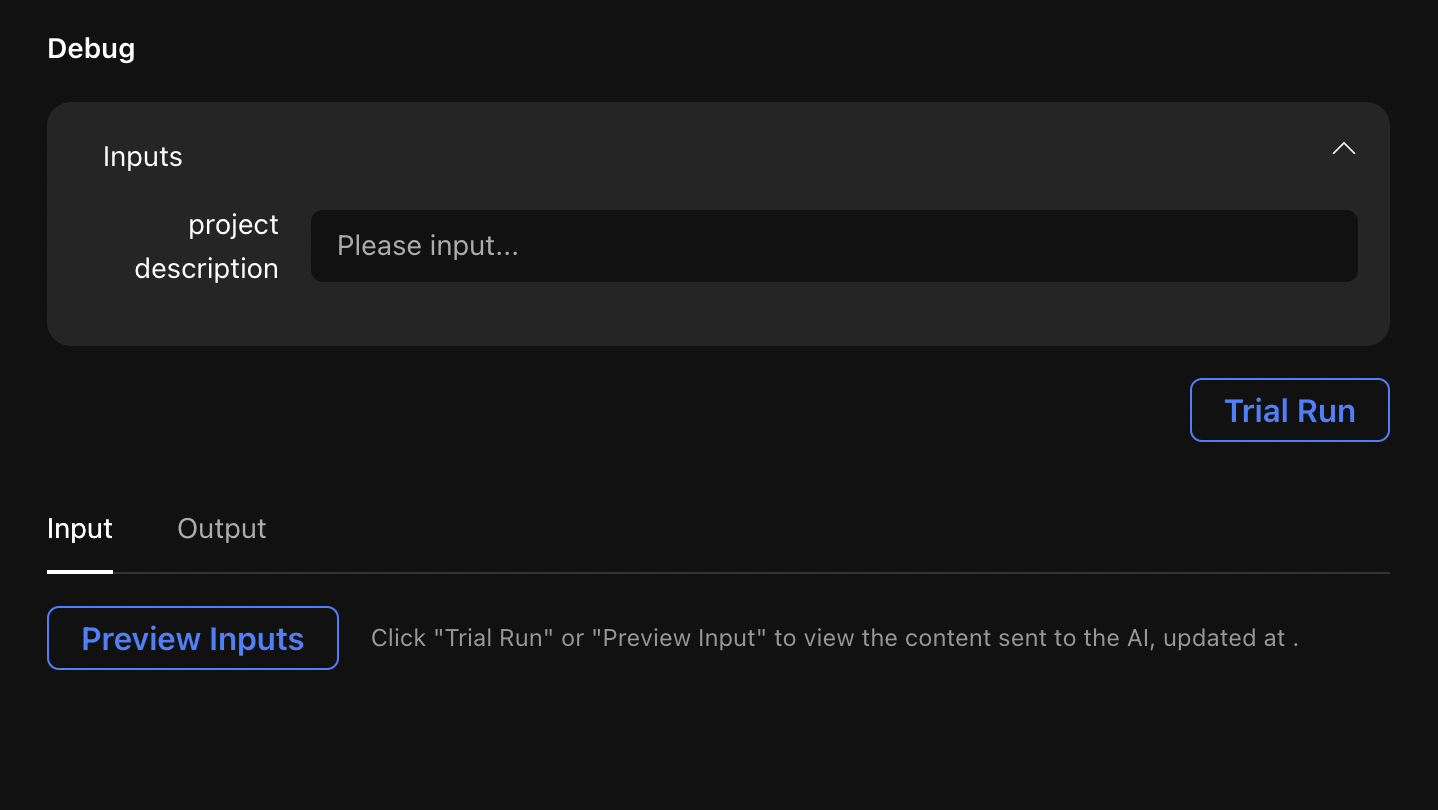
Apply Your AI on the Frontend
- Add page data and parameters for the AI request (e.g., parameters for two analysis questions).
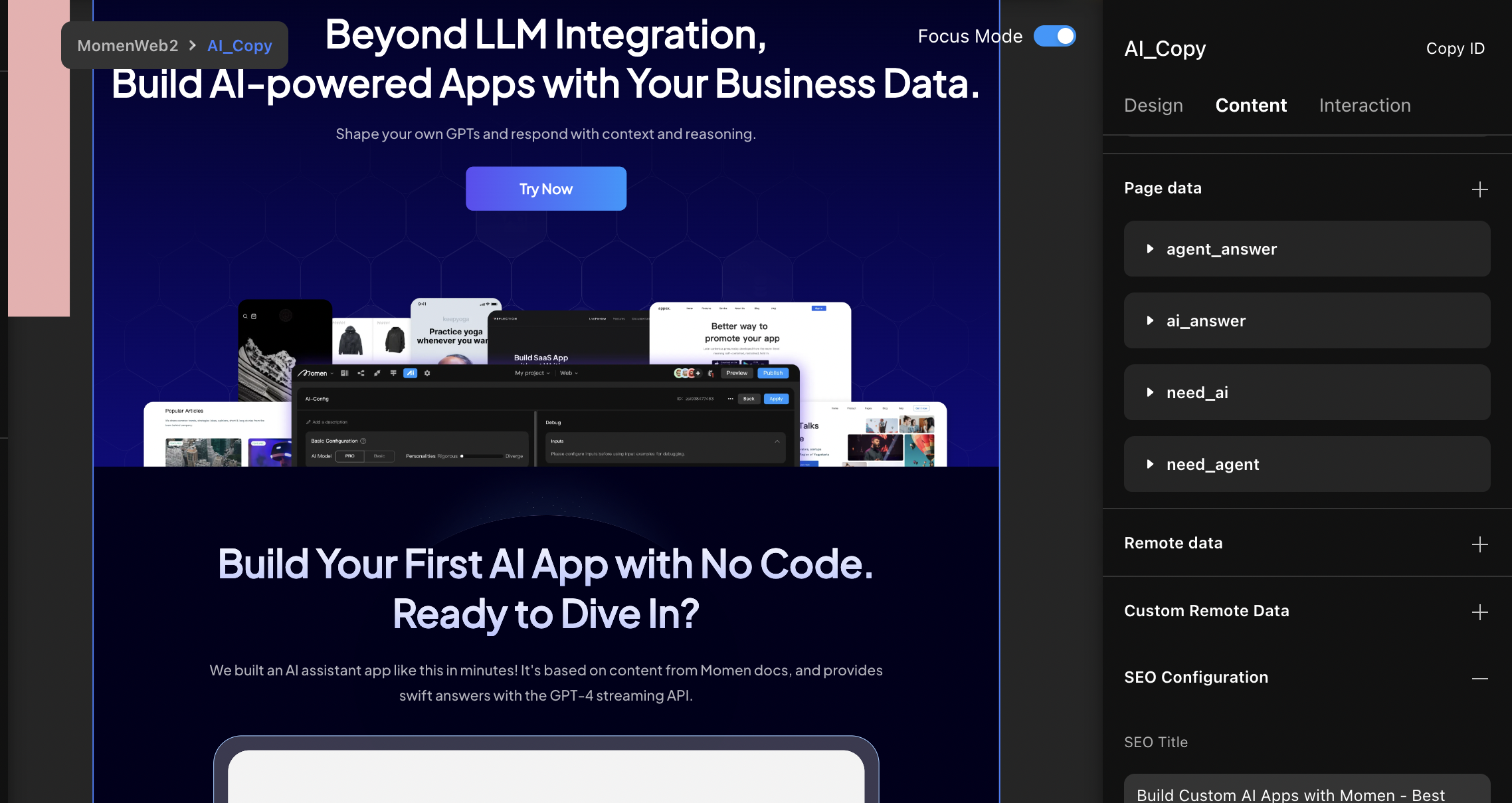
- Configure button actions:
- Request AI.
- Set page data with the AI result.
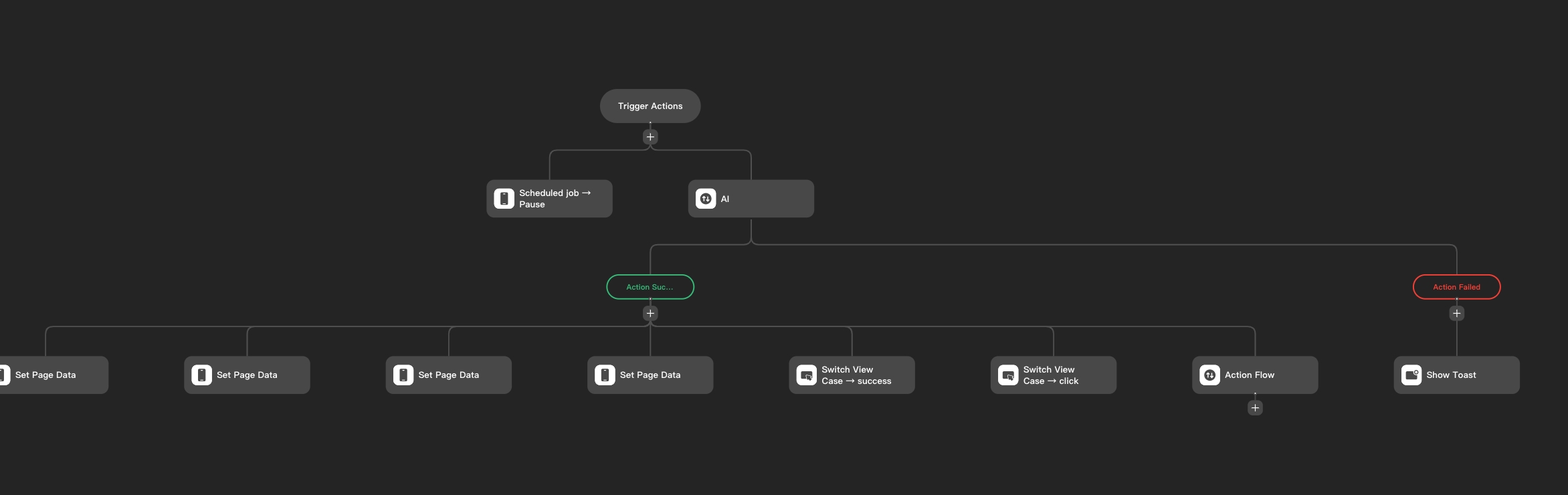
Preview and Publish
- Preview your project to ensure everything works as expected.
- Publish your needs analysis bot.
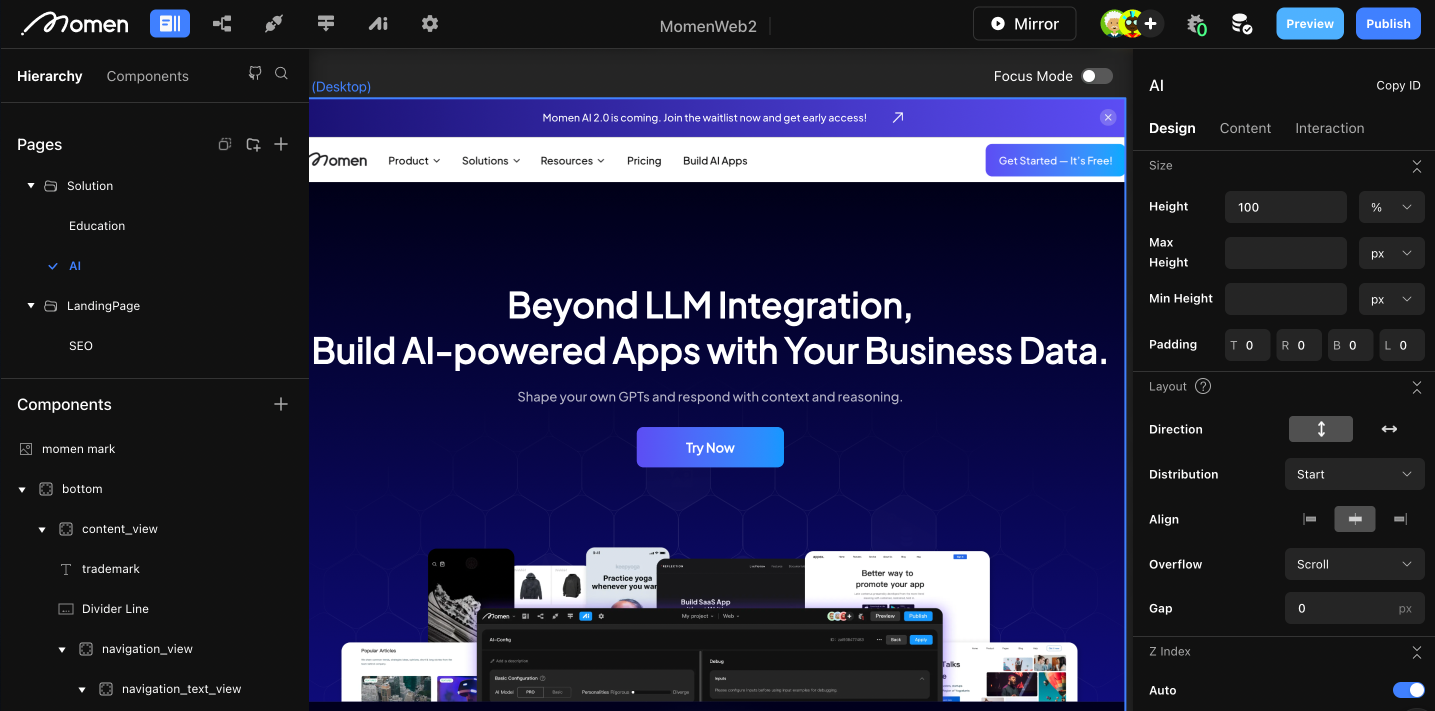
Last updated on