AI Knowledge Base
Introduction
Momen’s AI feature enables users to build AI apps based on their own business data. The AI knowledge base template is built with Momen AI. This guide will help you understand the basic logic of the AI knowledge base template and how to create your AI apps with this template.
Basic Project Logic
UI: This is the interface of the AI knowledge base template. When a user asks a question in the input box and hits send, the AI retrieves information from the data source and generates an answer based on that.
Note: The AI knowledge base will only generate answers to questions. It does not support long conversations at the moment.
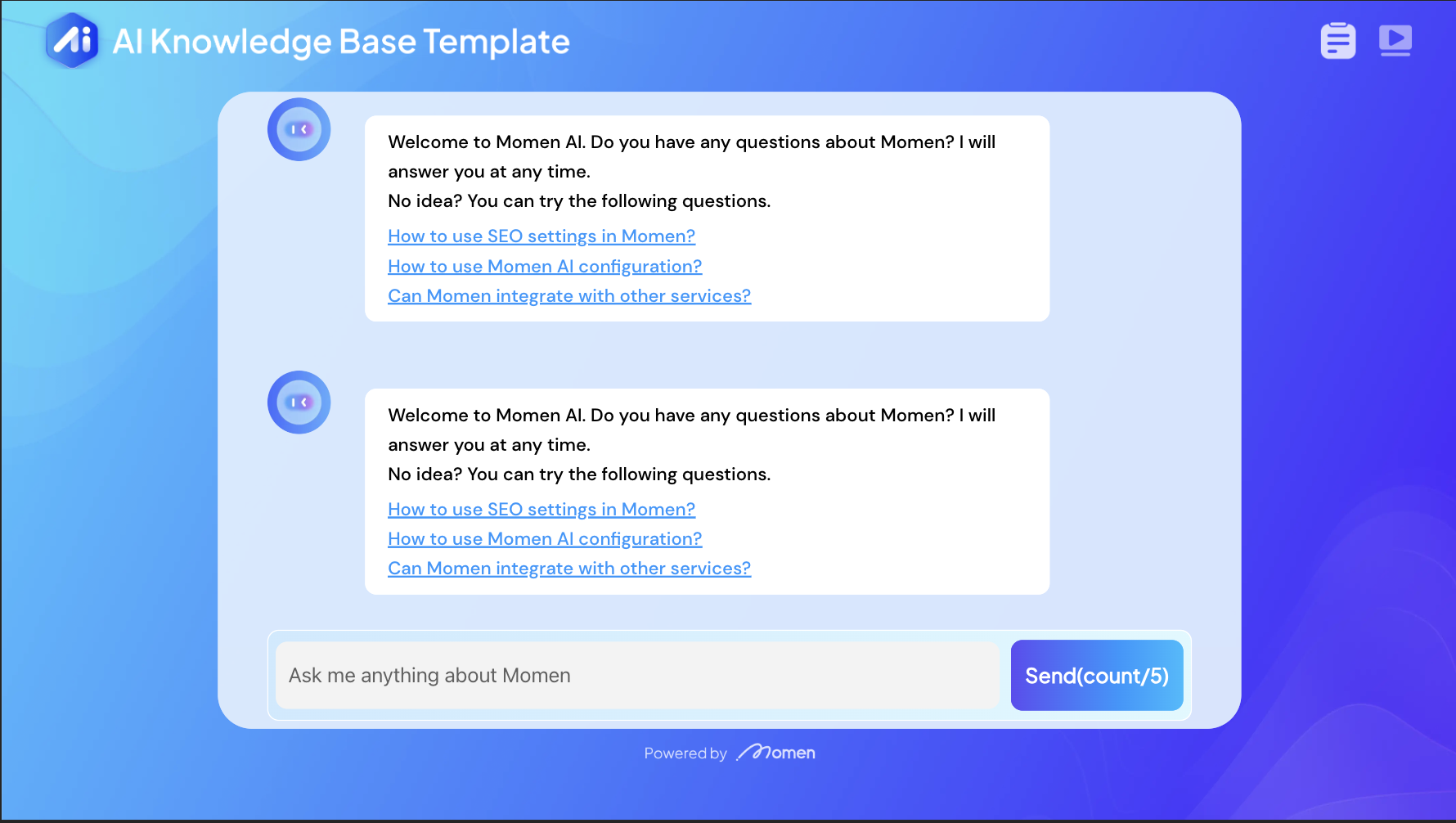
AI Configuration: This is the section where you can configure your AI by inputting predefined prompts such as the task role, task details, and constraints. This provides clear instructions to your AI and enables it to function according to your preferences.
In the context section, you can choose your AI’s data source. This is one of the best features of Momen AI, as it allows you to use data from your Momen database, or call third-party APIs to retrieve data for your AI.
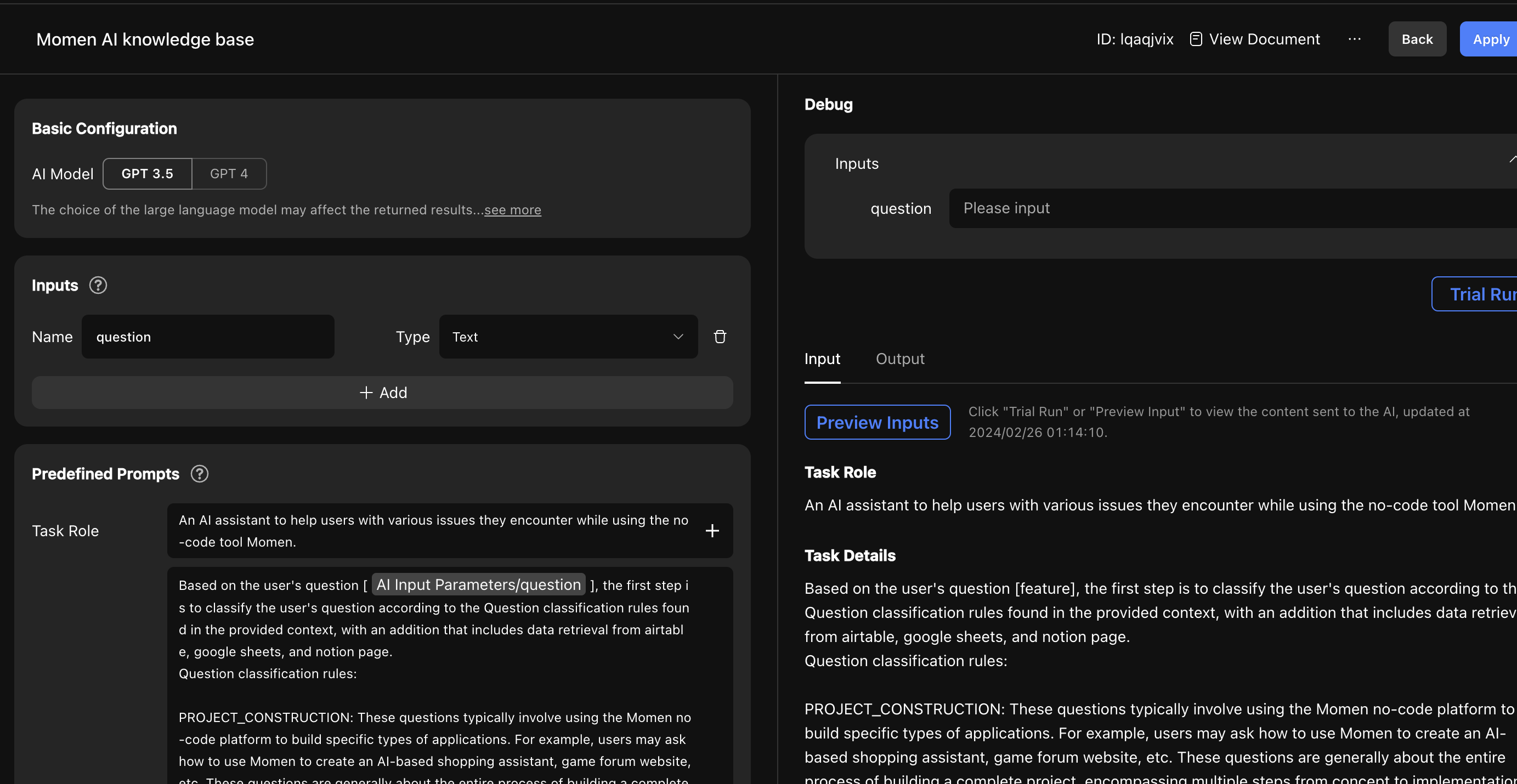
How to Create Your AI Apps
AI Configuration
First, enter the AI integration interface from the top bar of the Momen editor.
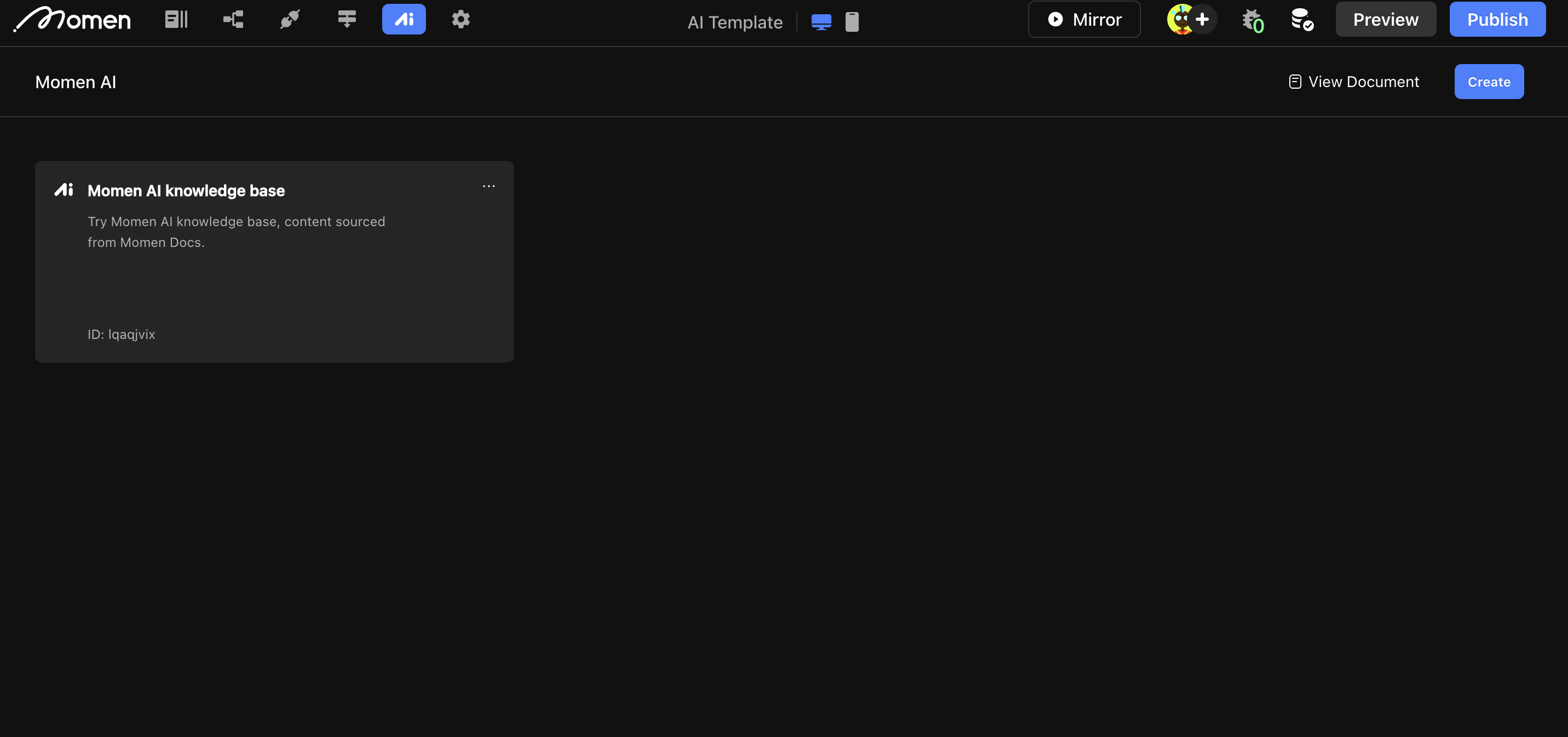
Basic Configuration:
- Choose the model based on your needs.
Input Configurations:
- Configure single or multiple parameters for the AI interface.
- Input parameters can be referenced in predefined prompts or used as filtering conditions for your app.
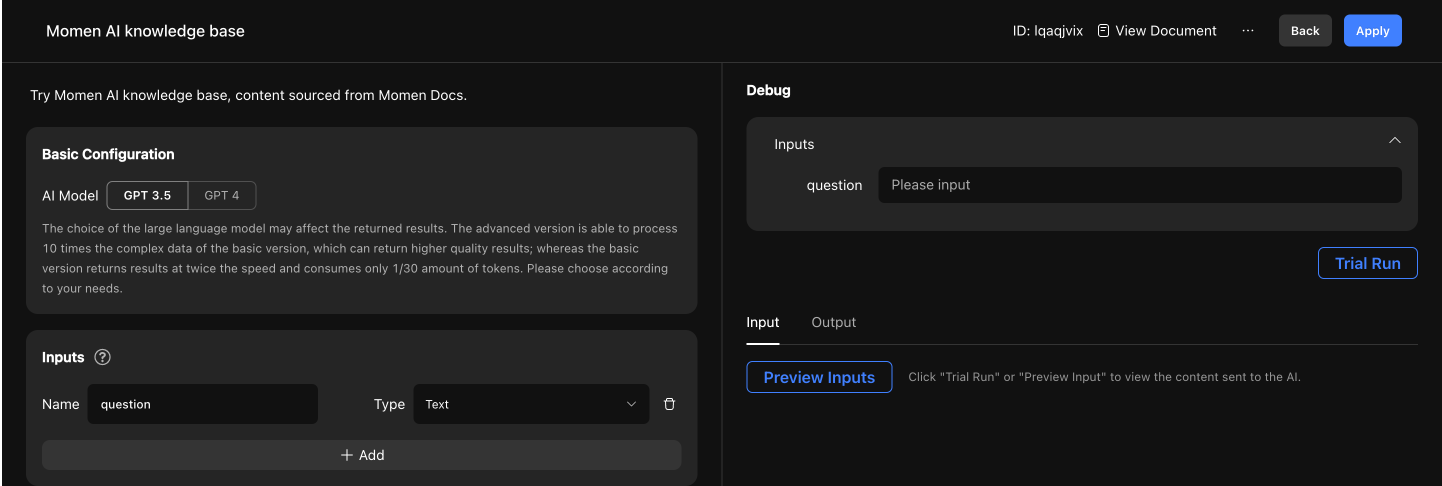
Predefined Prompts:
- Directly input instructions as your prompt source or refer to the input parameters.
- For more information, please check our guide on AI Configuration , which explains how to write effective prompts.
- In this template, we used a combination of direct input and parameters as the sources.
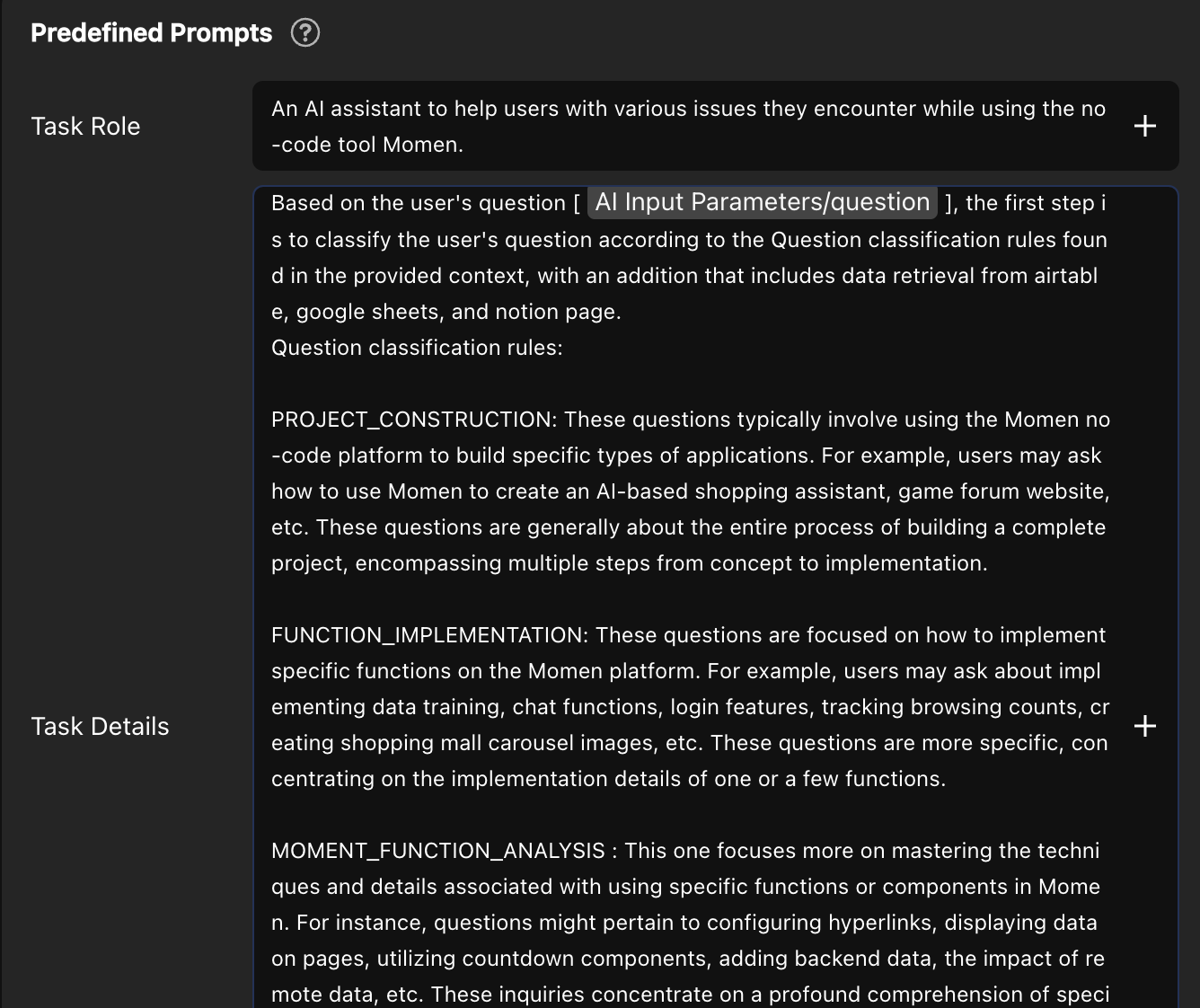
Contexts:
- Context serves as the data source for your AI.
- Momen supports two ways to integrate your data:
- Select data tables stored in the Momen database.
- Call APIs to fetch external data.
In this template, the Momen AI knowledge base uses data stored in the Momen database, where Momen docs are maintained.
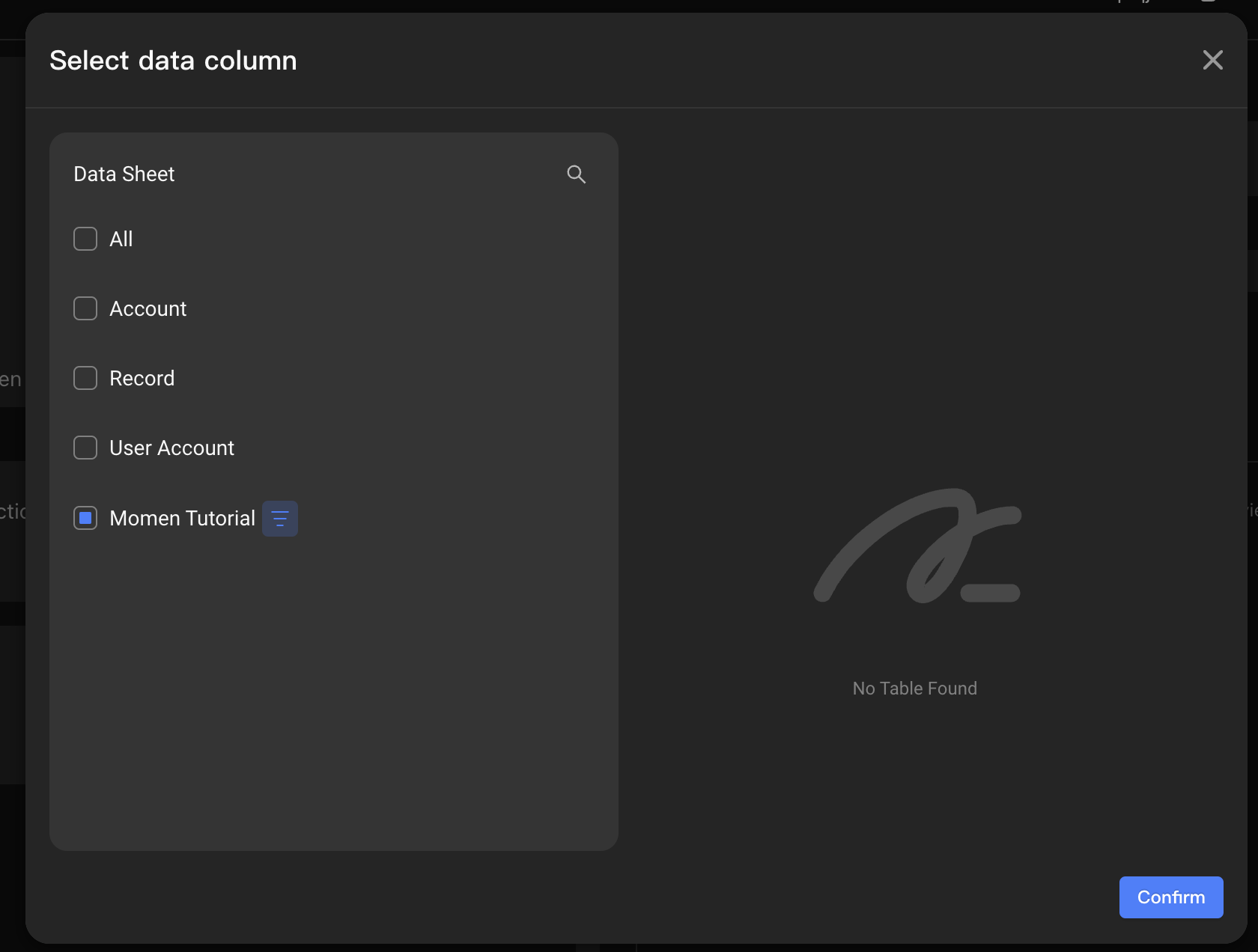
Debug and Preview:
- Before requesting AI, debug and test on the right panel to ensure it generates the desired answers.
- For example, input a question related to Momen to verify if the AI provides accurate responses.
Action Configuration and AI Request
To make your AI functional in the desired location:
- Bind your data from the backend to your UI.
- Configure the “Request AI” action on your button.
In this template, the “Request AI” action is configured on the “Send” button.
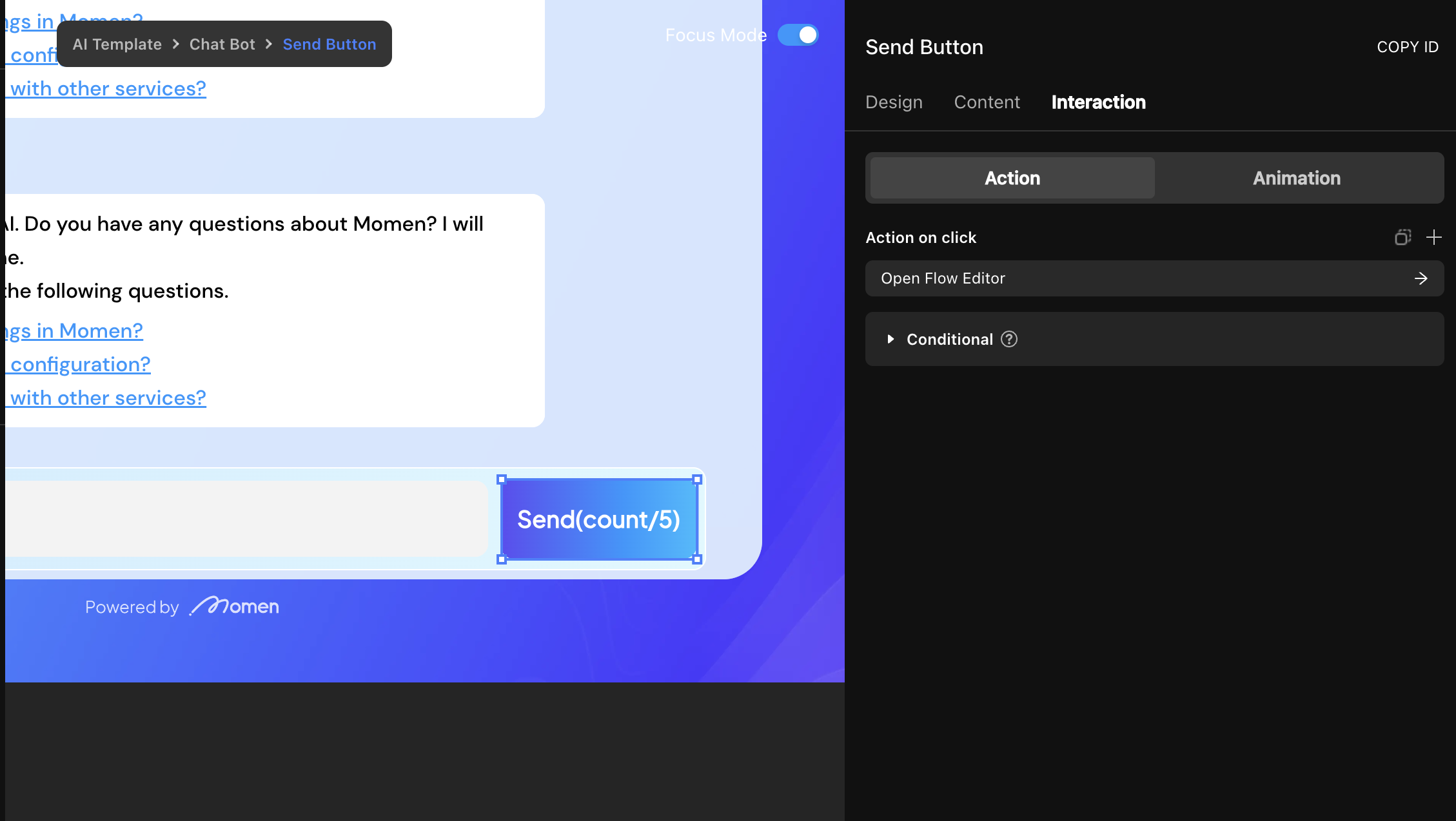
Additionally, you can modify the UI to make your AI knowledge base more customized.
Website Preview
After completing all configurations:
- Click “Preview” in the upper-right corner to generate a preview link.
- Verify that everything works as expected.
- Once satisfied, publish your project to make it publicly accessible.
If you accessed the template through the preview link, all content is read-only. To obtain and edit this template, please upgrade your project.