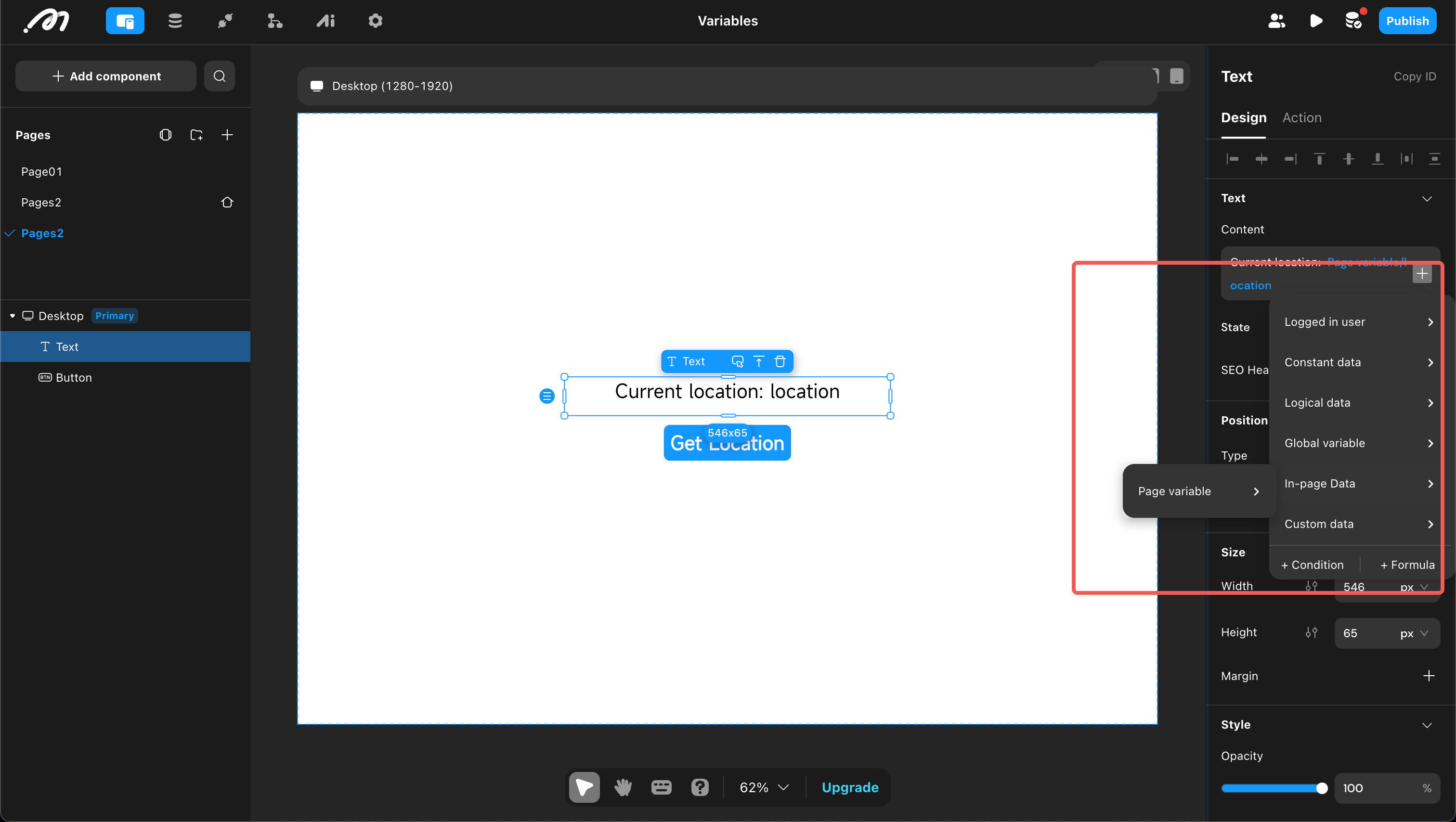Variable
In many scenarios, data is not used directly but is stored in a variable for reuse. Variables are divided into “global variables” and “page variables” based on their scope. The use of variables involves three steps: definition, assignment, and reference.
Global Variables
Global variables can be referenced by all pages and are typically used to store global configuration information.
- Definition
Open “Settings” → “Global” → “Add Global Variable”. Choose a variable name, select a type, and optionally set a default value to define a global variable.
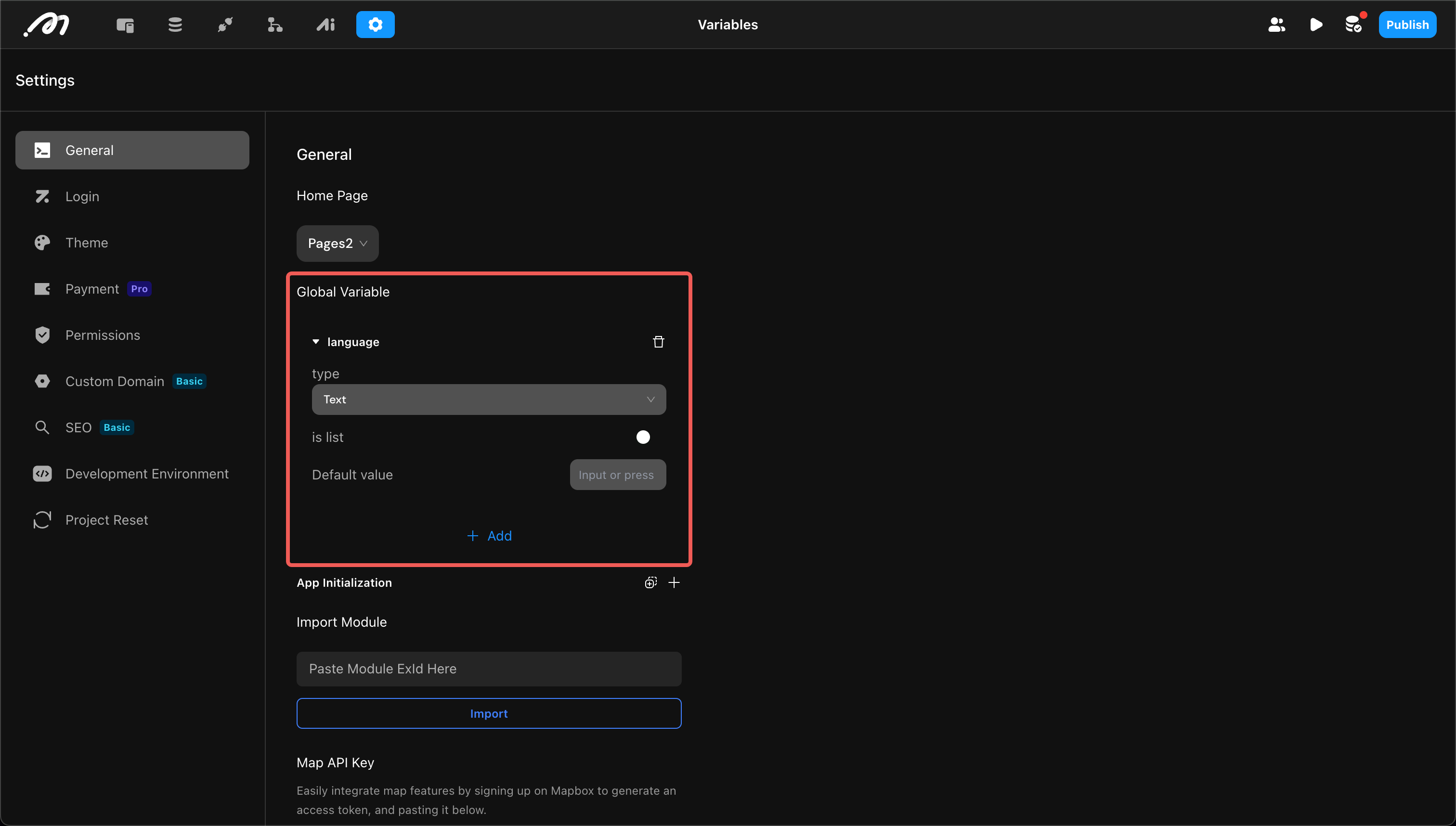
- Assignment
Assign values using “Set Global Data”, which can be done in global settings or on a page.
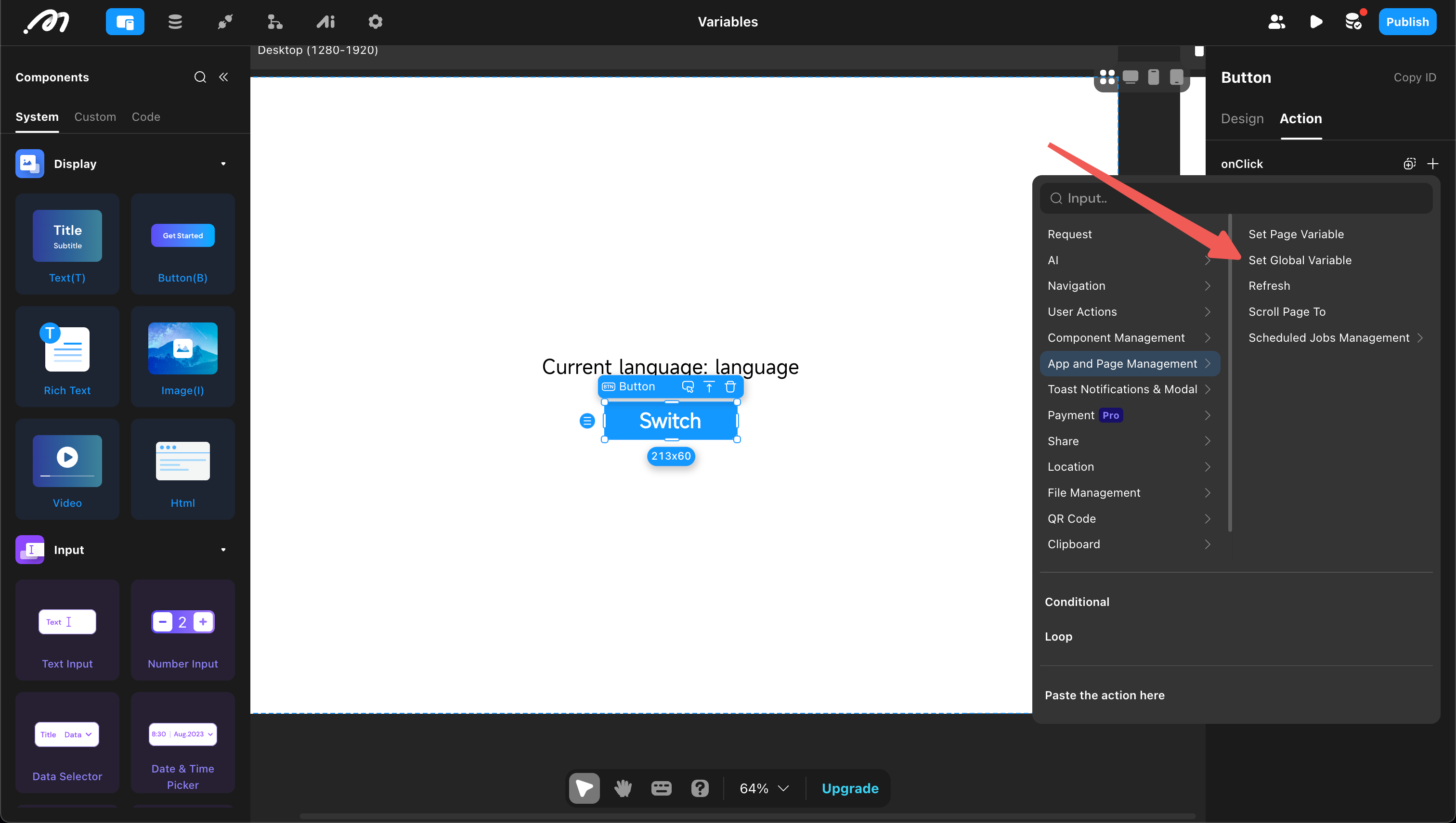
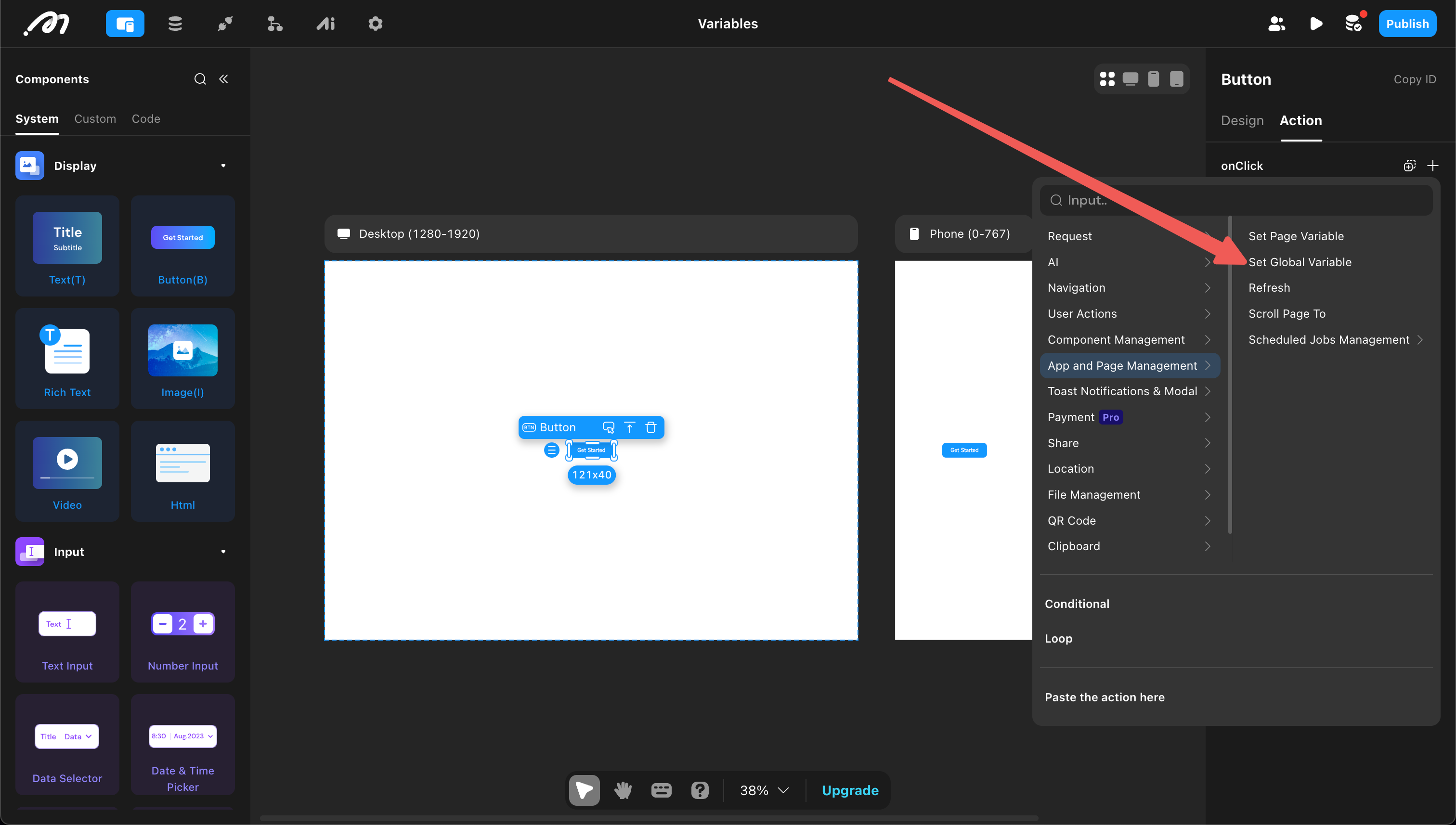
- Reference
Global variables can be referenced by all pages.
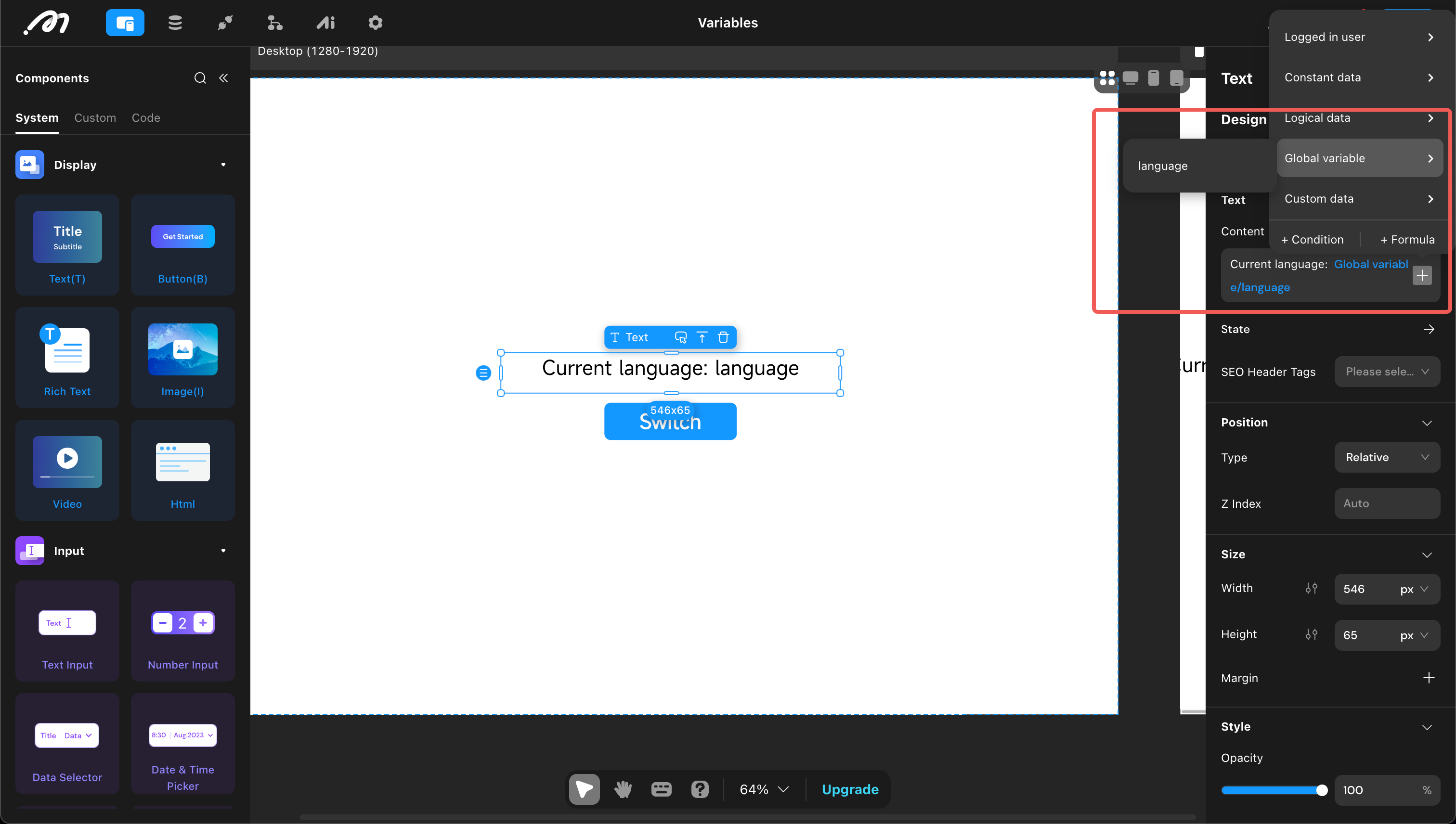
Page Variables
Page variables can be referenced by all components and actions within a page and are used to store data related to that page.
- Definition
Enter the page, open “Data”, and click “Add Page Variable”. Choose a variable name, select a type, and optionally set a default value.
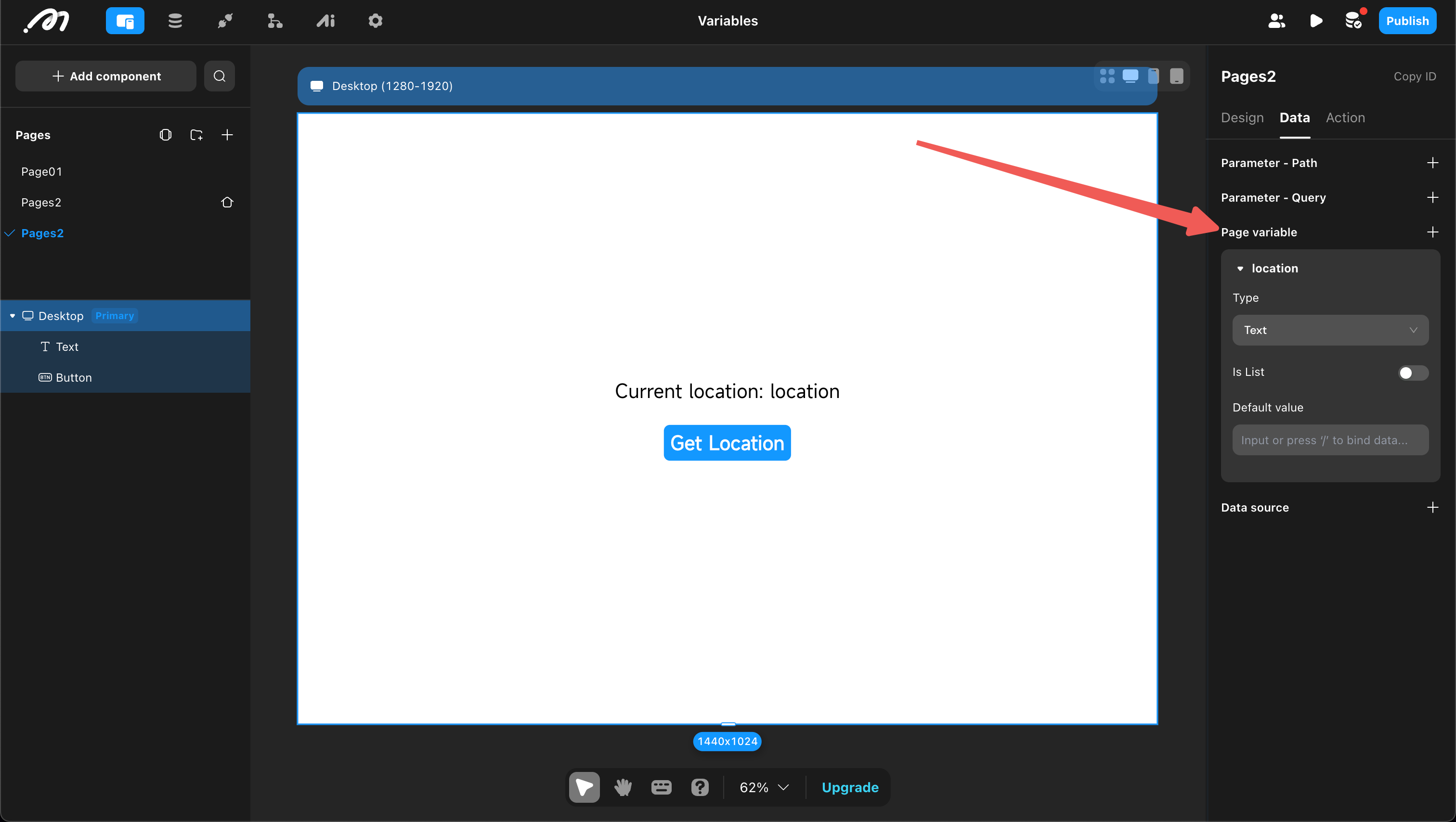
- Assignment
Assign values using “Set Page Data”.
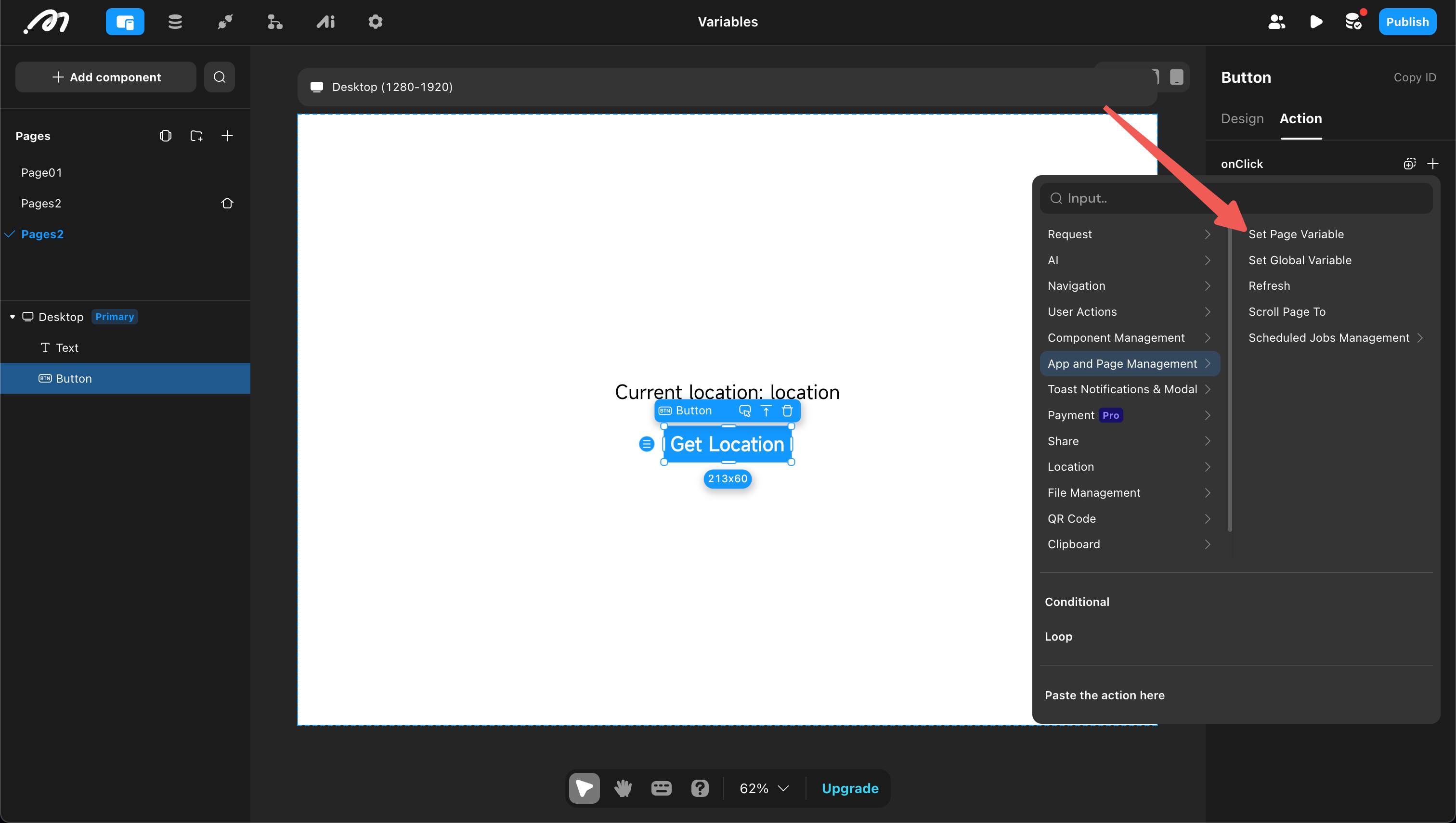
- Reference
Page variables can be referenced by all components and actions within the page.